Upgrading Arcadia Enterprise Using Ambari Stacks
You can upgrade Arcadia Enterprise service on Ambari to a newer version.
To upgrade an existing Arcadia Enterprise service to a newer version, perform these tasks:
- Stopping Arcadia Service
- Back-up Application Metadata
- Removing Arcadia Service from Ambari
- Updating Arcadia File Sources
- Adding Arcadia Service to Ambari
Here, note the place holders:
user_nameis the account of the user with administrative privileges (and root access) andpasswordis its passwordambari_hostnameis the name of the Ambari Stacks host andportis the port used, typically8080cluster_nameis the name of the clusterhdp_versionis the version of the HDP, such as 2.3, 2.4, 2.6, and so onrelease_tarball_idis the suffix of the tar file name, such as4.0.0.0_1491274848-1
Stopping Arcadia Service
Follow these steps to stop Arcadia Enterprise service.
- Log into the Ambari web UI.
- Select Arcadia Enterprise from the left navigation bar.
- Click Service Actions on top right, to open a dropdown menu.
- Click Stop.
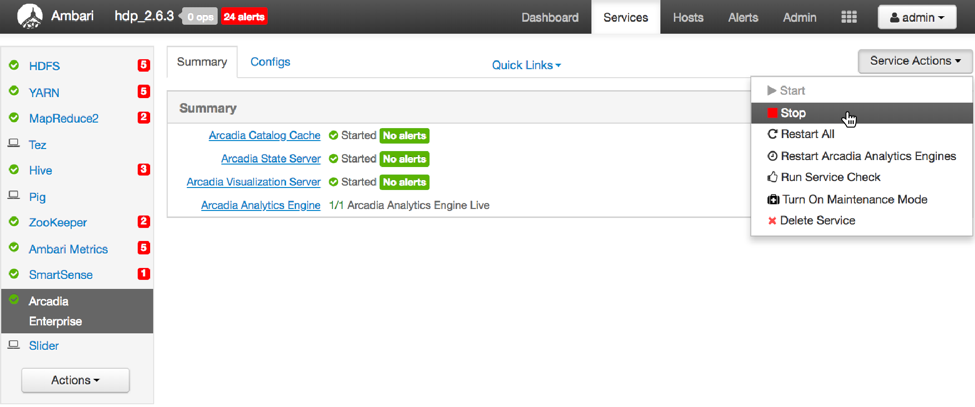
Back-up Application Metadata
Back-up application metadata, which is located on the node that runs the Arcadia visualization server.
For SQLite metadata, make a backup copy of the following file:
/var/lib/arcadia/arcviz.sqlite3
To backup application metadata for all other connections (Oracle, MySQL, and Postgress), please contact your database administrator.
Removing Arcadia Service from Ambari
Follow these steps to remove Arcadia service from Ambari Stacks, without removing the installed rpm.
Please note that this only removes Arcadia service from Ambari. All other Arcadia Enterprise data, logs, and external metadata still exists on the cluster.
Use the following command syntax to remove Arcadia service from Ambari Stacks.
$ curl -u username:password -i -H 'X-Requested-By: ambari' -X DELETE http://ambari_hostname:port/api/v1/clusters/cluster_name/services/ARCADIAENTERPRISEYou should see a system response that looks somewhat like this:
HTTP/1.1 200 OK X-Frame-Options: DENY X-XSS-Protection: 1; mode=block User: admin Set-Cookie: AMBARISESSIONID=3adp7jpq26cu1rajlic2qbxv;Path=/;HttpOnly Expires: Thu, 01 Jan 1970 00:00:00 GMT Content-Type: text/plain Content-Length: 0 Server: Jetty(8.1.17.v20150415)
Updating Arcadia File Sources
Update the Arcadia file sources to the new version; this involves removing the old folder and copying the new folder to its location.
Run the following commands at the root:
-
Remove the folder that contains the older Arcadia source files from the
/servicesdirectory.$ sudo rm -rf /var/lib/ambari-server/resources/stacks/HDP/hdp_version/services/ARCADIA-ENTERPRISE Extract the zipped tar of new Arcadia files.
$ tar -xvzf ARCADIA-ENTERPRISE-release_tarball_id.tar.gzCopy the extracted contents into the
/servicesdirectory.$ sudo cp -R ARCADIA-ENTERPRISE /var/lib/ambari-server/resources/stacks/HDP/hdp_version/services/Re-start the Ambari server.
$ sudo service ambari-server restart
Adding Arcadia Service to Ambari
After completing the previous tasks, add Arcadia Enterprise service through the Ambari Stacks UI, as described in Add Arcadia Enterprise to Ambari Services.