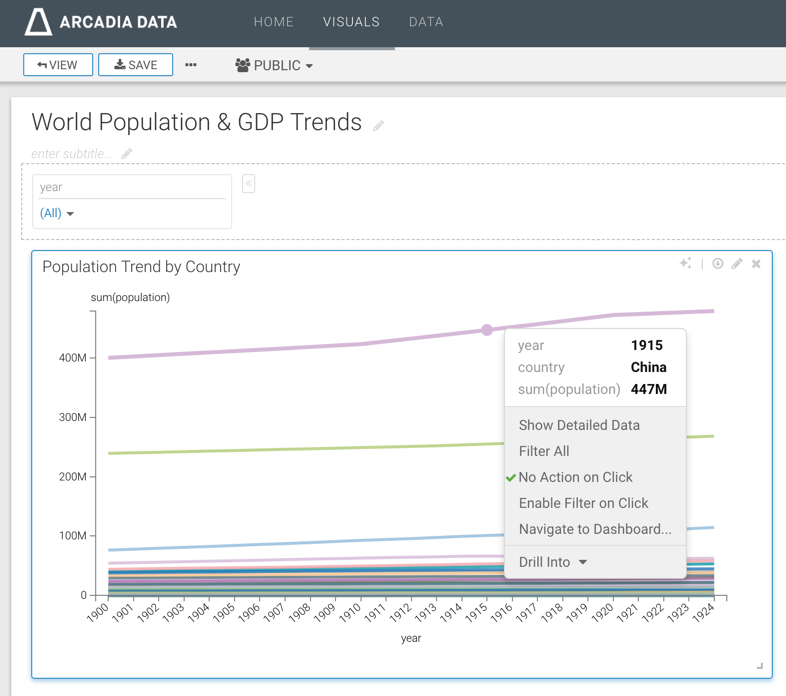Displaying Context Menus Within Visuals
In a dashboard, you can see the context menu within each visual in both Edit and View mode.
In Edit mode, you can see context menus by default. However, to enable the context menu in View mode, you must navigate to the General menu, and select the Display context menus within visuals option.

After enabling the option, click on the selected part of the graph in View mode, to see the context menu. Notice the three data discovery options in the context menu, Show Detailed Data, Filter All, and Drill Into.
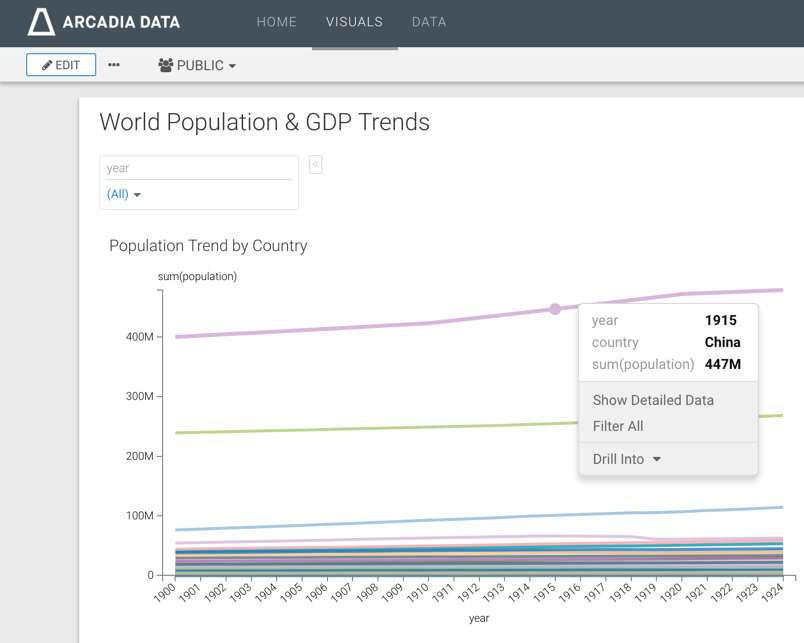
Switch to Edit mode, and click on the selected part of the graph to show the context menus. In Edit mode, you can see more data discovery options in the context menu as compared to View mode.
In the following image, notice that when we enable context menus at the dashboard level through the Display context menus within visuals setting option, the No Action on Click context menu appears as Show Context Menu on Click.
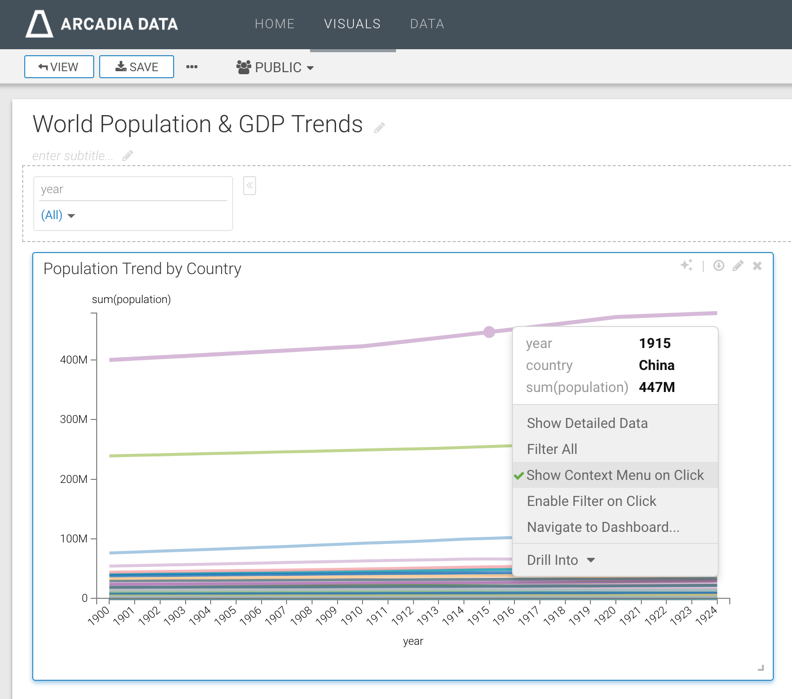
If we disable context menus by de-selecting the Display context menus within visuals setting option, the Show Context Menu on Click changes to No Action on Click.