Visual Titles Styles in Dashboards
Several style options for titles of visuals may be adjusted in the dashboard menu.
To get to the options in the Visual Title menu, follow these steps:
On the right side of Visual Designer, click the Style menu.
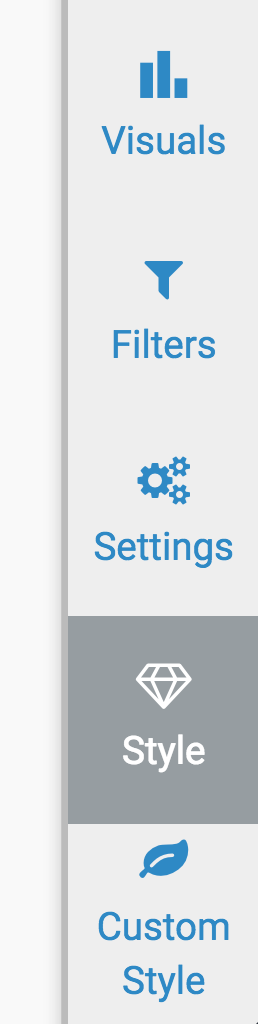
In the Style menu, click Visual Title.
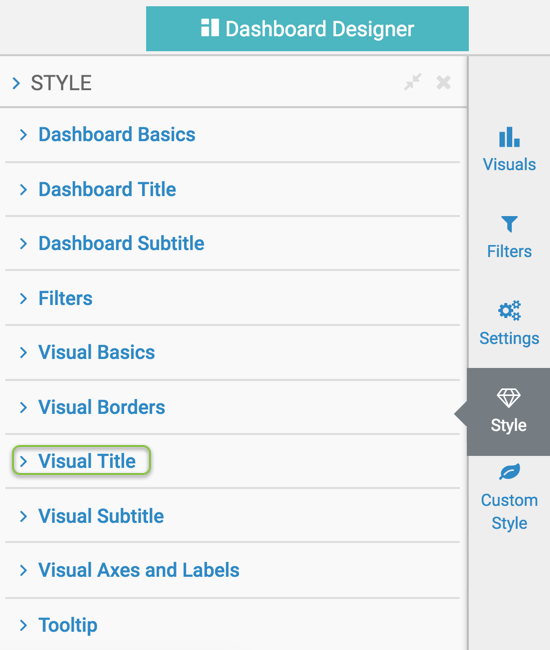
- Select one of the options:
Visual Title Font Family in Dashboards
To change the font of the text in titles of all visuals of the dashboard, navigate to the dashboard Style menu, select the Visual Title menu, and then select a new font in the Font Family selector.
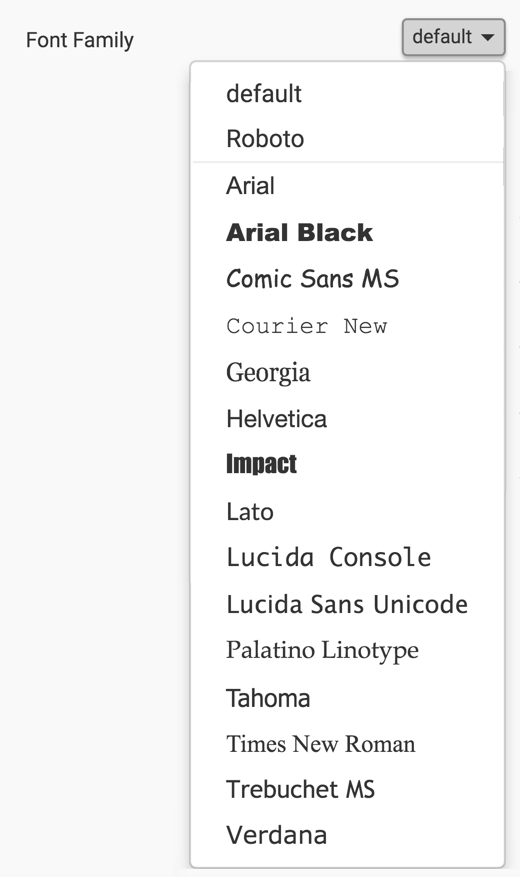
Visual Title Font Size in Dashboards
To change the font size of the text in titles of all visuals of the dashboard, navigate to the dashboard Style menu, select the Visual Title menu, and then adjust the Font Size selector.

Visual Title Font Weight in Dashboards
To change the font weight of the text in titles of all visuals of the dashboard, navigate to the dashboard Style menu, select the Visual Title menu, and then select a new font weight in the Font Weight selector.
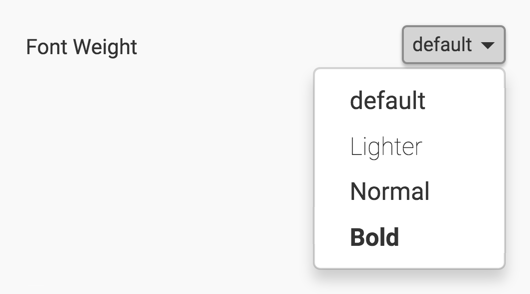
Visual Title Text Color in Dashboards
To change the color of the text in titles of all visuals of the dashboard, navigate to the dashboard Style menu, select the Visual Title menu, and then select a new color in the Text Color selector. You can choose from one of the standard system colors, specify a hexadecimal or RGB color, or select one in the continuous color palette (you can also adjust color opacity).
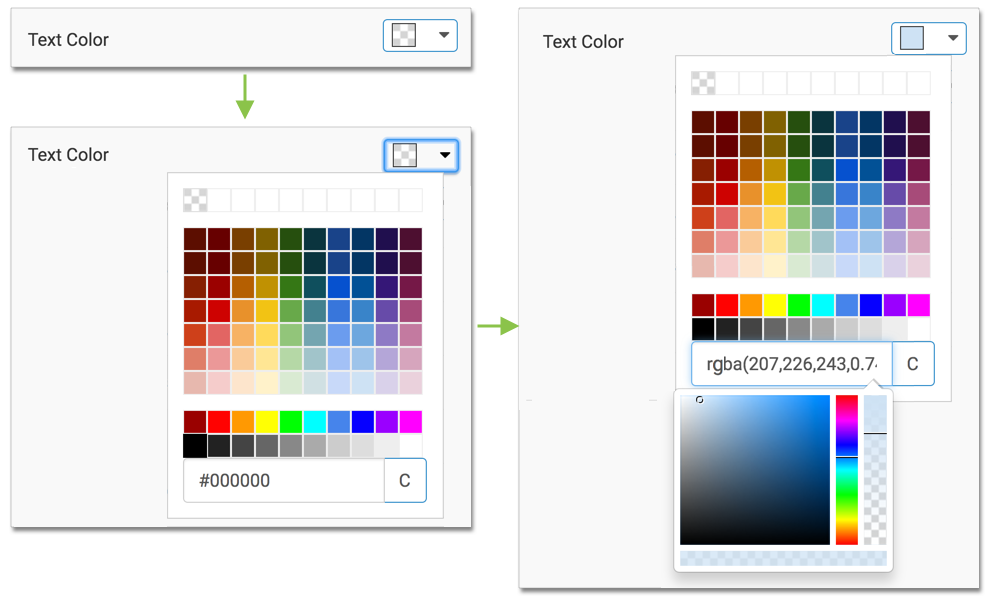
Visual Title Background Color in Dashboards
To change the color of the background in the title of all visuals of the dashboard, navigate to the dashboard Style menu, select the Visual Title menu, and then select a new color in the Background Color selector. You can choose from one of the standard system colors, specify a hexadecimal or RGB color, or select one in the continuous color palette (you can also adjust color opacity).
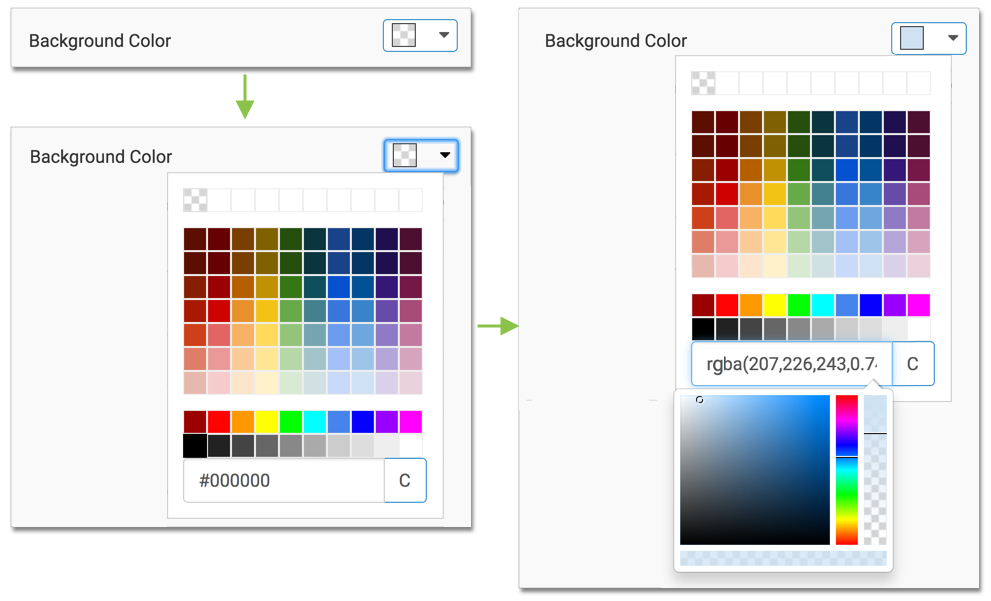
Visual Title Alignment in Dashboards
To change the alignment of the text in titles of all visuals of the dashboard, navigate to the dashboard Style menu, select the Visual Title menu, and then select the desired Alignment option. By default, the title is left-aligned.
