Removing Datasets
The following steps demonstrate how to delete a dataset.
Any analytical views that were defined on the dataset remain.
On the main navigation bar, click Data.

The Data view appears, open on the Datasets tab.

- Find the dataset in the list of datasets, either by scrolling or by using search.
-
On the row that represents the particular dataset, click the (trash) icon to delete the dataset.
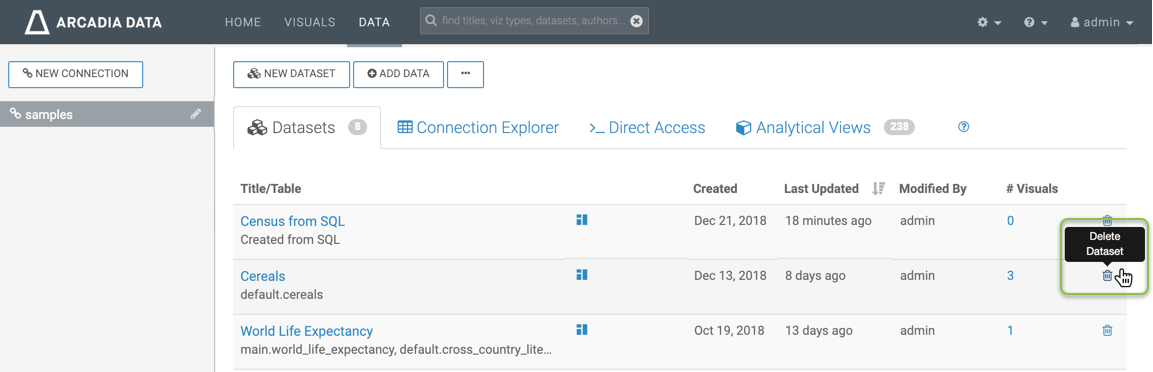
Deleting a Dataset -
The Delete Confirmation modal window appears.
It contains information about all related dashboards and visuals that the system deletes with the dataset:
- Snapshot with a tag indicating if the artifact is a visual or a dashboard
- Title
- ID
Related Dashboards / Visuals lists the number of related artifacts, and their IDs.
- For visuals, this is the number and IDs of dashboards where they appear.
- For dashboards, it is the number and IDs of visuals that they contain.
- Created date
- Last Updated time period
- Modified by username
- Workspace
In the Delete confirmation modal window's text entry field, type DELETE, in uppercase, and click Delete.
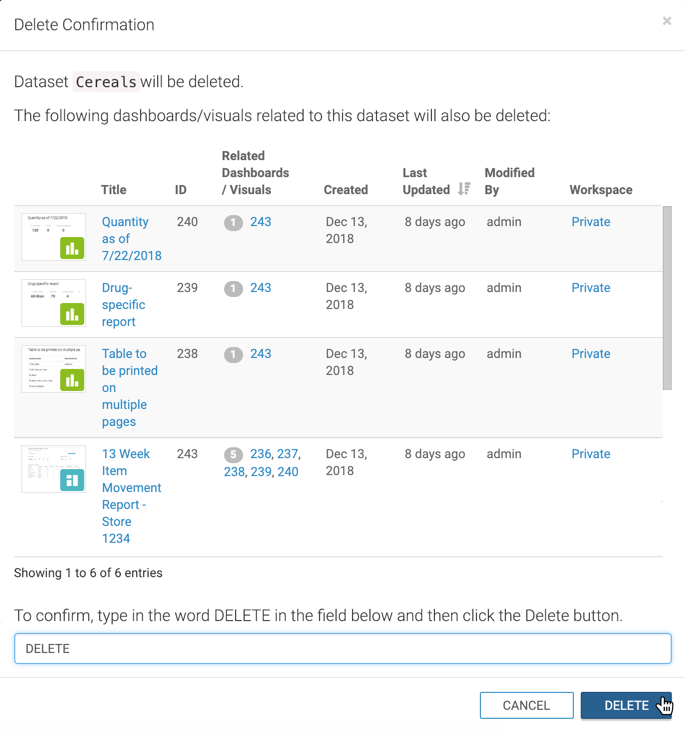
Confirming Deletion of a Dataset Type DELETE, and click Delete.
Note that the particular dataset no longer appears in the list of datasets.