Deleting Individual User Accounts
The following steps demonstrate how to delete an individual Arcadia user account.
On the main navigation bar, click , the gear icon.
-
In the drop-down menu, click Users & Groups.
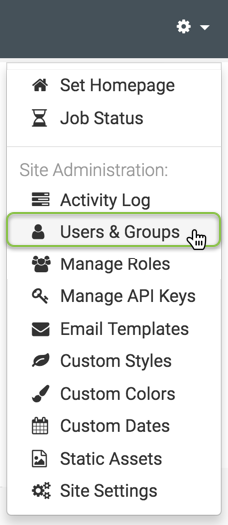
Selecting Users & Groups from Site Administration () Menu The Manage Users & Groups interface appears, open on the Users tab.
-
In the list of users, do one of the following:
-
Find the Username of the account you want to delete, and click the trashcan icon, .
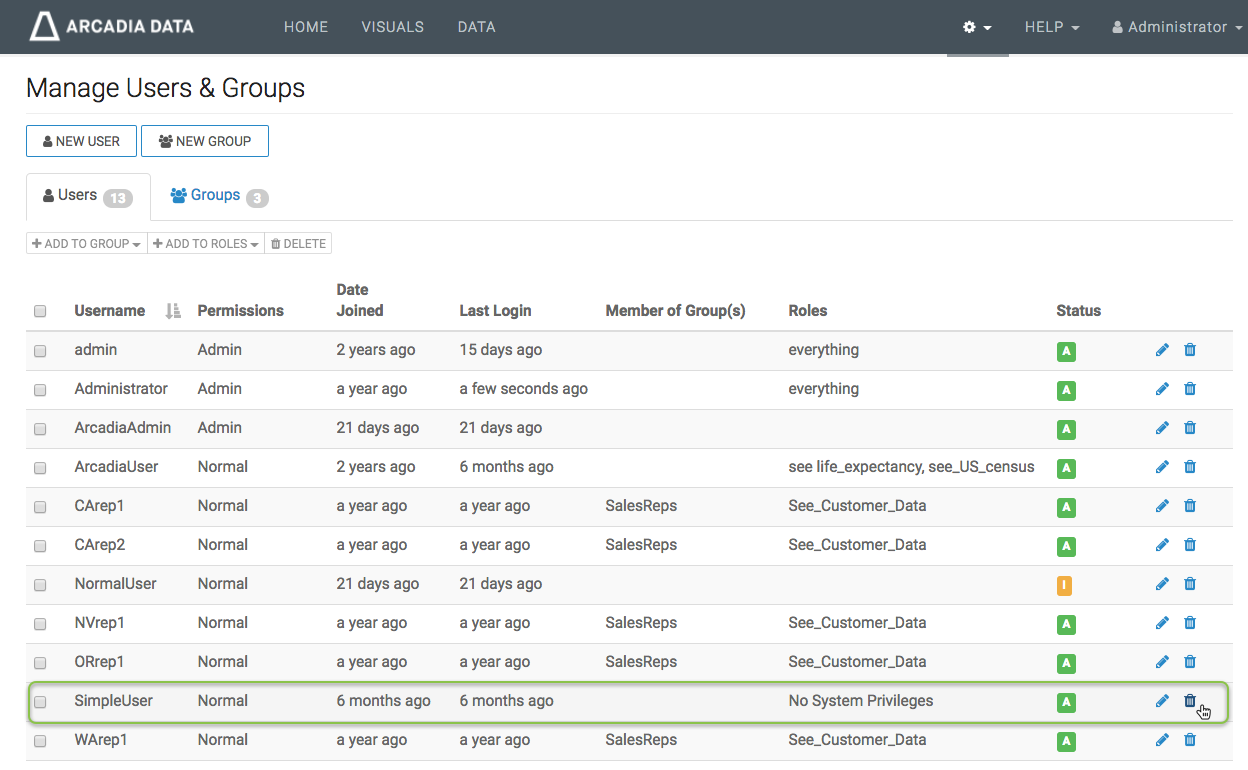
Deleting a User -
Click the Username of the account you want to delete, or the edit icon, .
You will see the Edit User modal window.
Click Delete user.
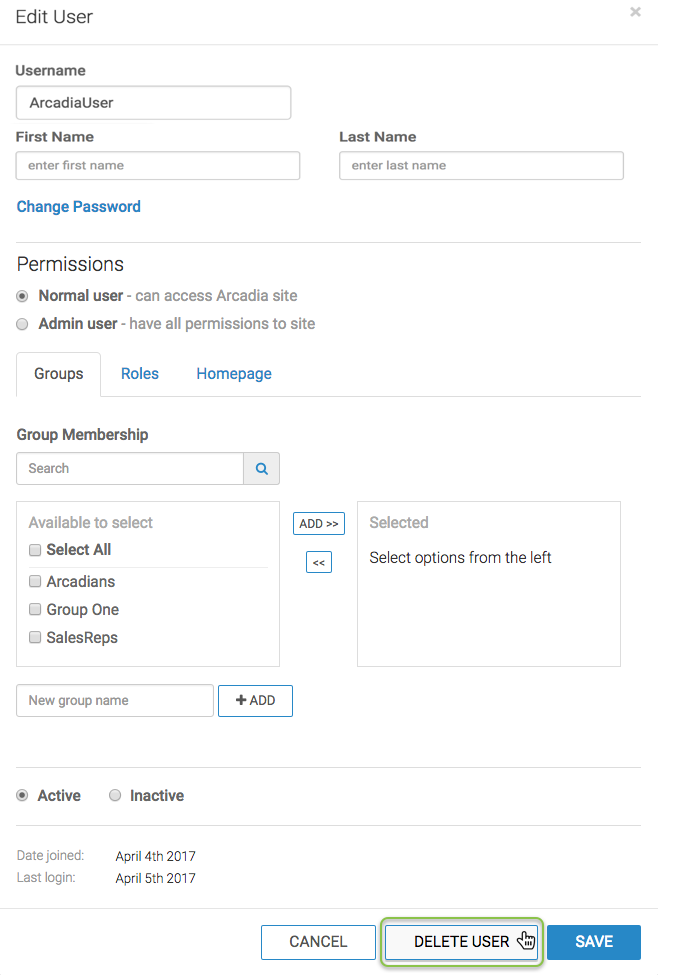
Deleting Users in the Edit User Modal Window
-
-
In the delete confirmation modal window, click Delete.
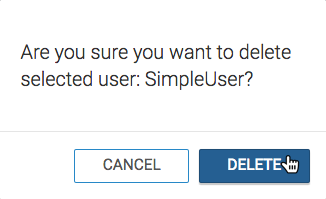
Delete User Confirmation
After the operation succeeds, you will see the Users screen. Note that the Username of the account you just deleted is no longer on the list.