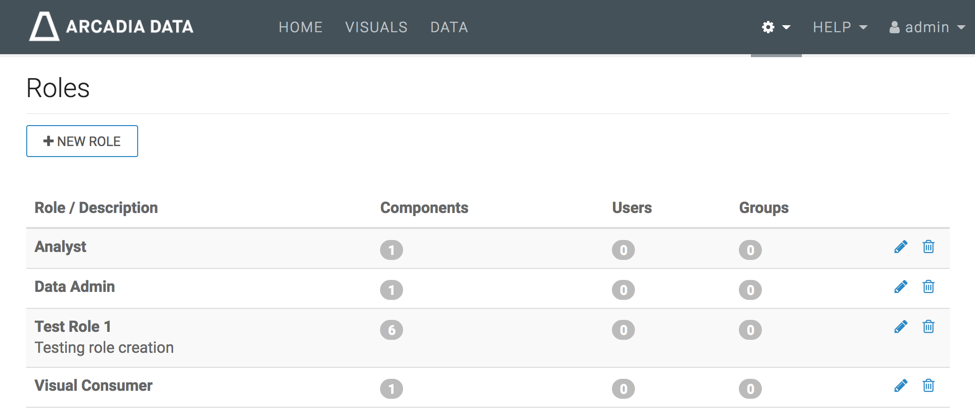Setting Dataset Privileges
Dataset privileges are separate components of the RBAC system. Depending on the parameters of the business case, they may be specified identically (and at the same time) for a number of datasets, or set separately for each dataset.
Follow these steps to add dataset-level privileges to the role Test Role 1:
-
Add another privilege, by clicking the Add Privilege button.
-
In the Add Privilege modal window, from Component Type, select Dataset.
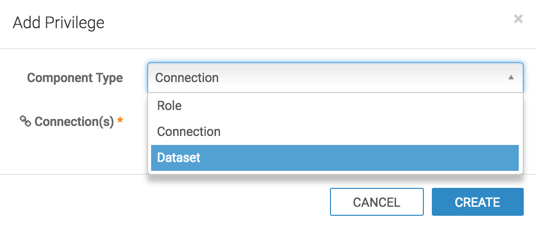
From Connection(s), select either All connections or one of the individual connections.
We selected access to the samples connection only.

Choose the datasets for role privileges:
- From Datasets(s), select either All datasets or one of the individual connections.
- [Optional] To select additional datasets, repeat the previous step.
- To remove previously added datasets, click the (x) icon next to the name of the dataset.
- Click Create.
We selected access to the Cereals, Iris, and World Life Expectancy datasets. Notice that the datasets include the dataset ID.

-
The dataset privilege for the Iris, Cereals, and World Life Expectancy datasets appears on the list of privileges for the role.
By default, it contains all possible privileges for a dataset component:
Note the following:
The type is specified by the (dataset) icon.
-
Two of the permissions, Manage dashboards and View dashboards are mandatory if the privilege contains the Manage dataset permission, and cannot be removed. The checkboxes in these columns are filled in and fixed.
However, if you unselect Manage dataset, then the Manage dashboards becomes mutable, and can be unselected.
Similarly, if you uncheck Manage dashboards, View dashboards becomes mutable, and can be unselected.
- This privilege may be deleted by clicking the (trash/delete) icon.
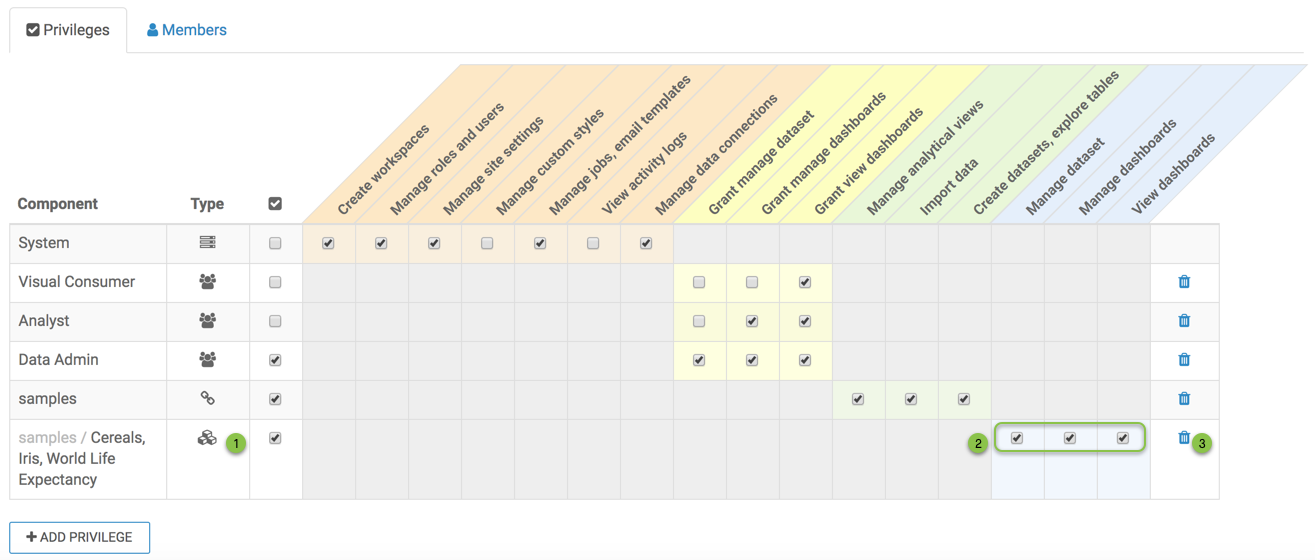
Dataset Privileges - Click Save at the top of the interface to save the changes to the role.
The role definition for Test Role 1 is now complete. Note that it has 6 distinct components.