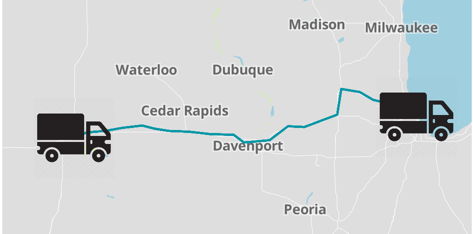Changing Custom Icon Size
In an Interactive Map visual, you can change the size of the custom icon.
To adjust the size of a custom icon, navigate to the Routes/Pins menu under Settings, and adjust the minimum and maximum values in the Custom Icon Size option. Valid values are 0 through 100.
In our example, we are using the custom icon (trucks) that we added in Specifying a Custom Icon. Let's set the custom icon size to 4.

In the following image, notice the size of the trucks when the custom icon size is 4.

Let's increase the custom icon size to 16.

In the following image, notice the increase in the size of the custom icon (trucks) when the custom icon size is increased to 16.