Setting App Scope for Filters
To extend the scope of a filter so that all dashboards in the app are automatically filtered by it, select the Extend scope to all apps with this dashboard option. All apps that contain the dashboard inherit the selections and behavior of this filter. All sheets in a dashboard also inherit the filter behavior. App scope dashboard filters appear only in the filter area, either across the top or on the left side; you cannot move them into the main grid area.
When you select this option,in Edit mode, the filter widget on the dashboard displays a gray triangle on the top left corner of the filter. Hover over the triangle to view the tooltip.
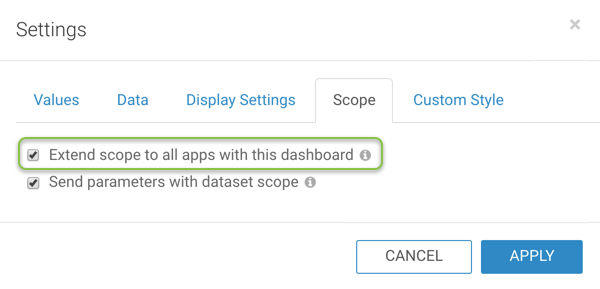
Follow these steps to set App scope filter in a dashboard:
- Open an existing or new dashboard in Edit mode. We used the sample dataset US State Population.
- Switch to the Filters menu.
-
Create a new filter widget, either a dashboard filter based on a dataset field, or a custom dashboard filter.
We created a filter widget based on the dimension state.
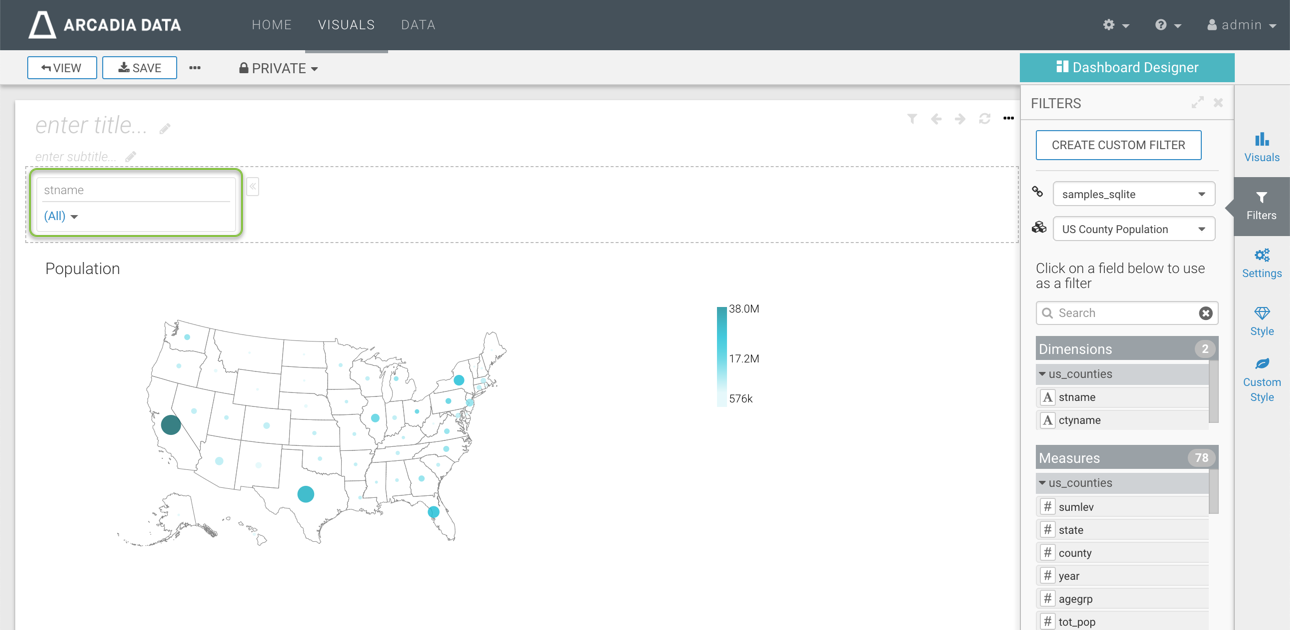
New Dataset Filter in Dashboard The filter widget appears at the top of the app.
Hover over the top right corner of the new state filter widget, and click on the (gear) icon to configure the filter.
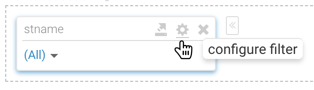
- In the Settings modal window, select the Scope tab.
- Extend Scope to All Apps with this Dashboard
Select the Extend scope to all apps with this dashboard option. All apps that contain the dashboard inherit the selections and behavior of this filter. All sheets in a dashboard also inherit the filter behavior.
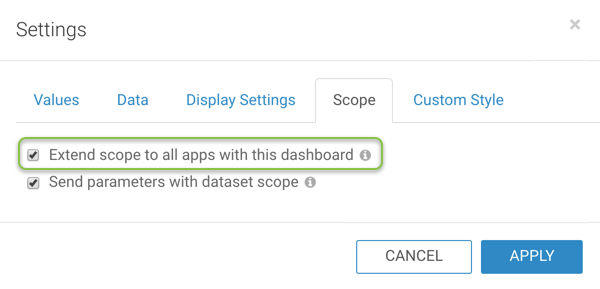
Extending Scope of the Filter Click Apply.
When you select this option in Edit mode, the filter widget on the dashboard displays a gray triangle on the top left corner of the filter. Hover over the triangle to view the tooltip.
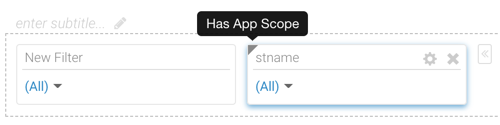
Filter With App Scope Indicator App scope dashboard filters appear only in the filter area, either across the top or on the left side; you cannot move them into the main grid area.
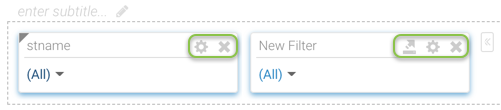
Filter With App Scope Cannot Move to Grid