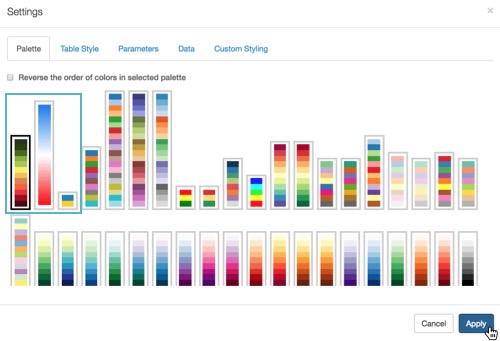Creating New Custom Colors
To define a custom color, follow these steps.
-
Click the (gear) icon to open the Administration menu, and select Custom Colors.
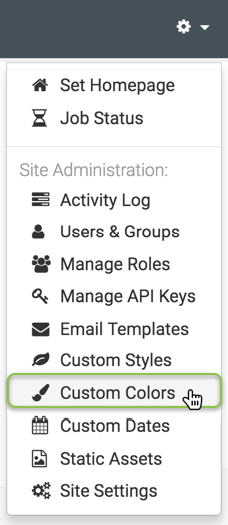
Selecting Custom Colors from Admin () Menu -
In the Manage Custom Colors window, click New Custom Color.
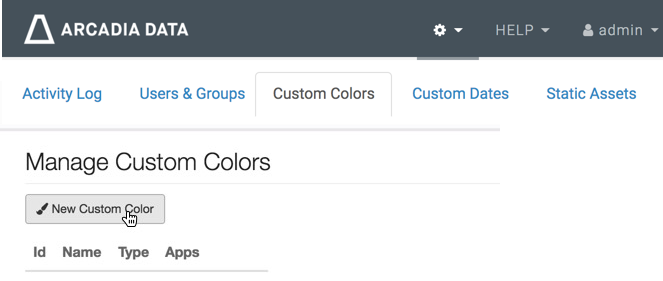
Starting a New Custom Color -
In the New Custom Color interface, define one of the color types:
-
Click Save.
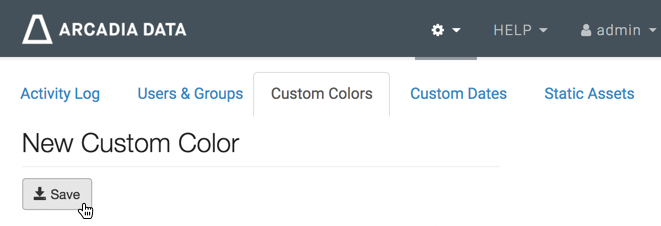
-
Click Custom Colors to return to the Custom Colors interface.

When you want to use the custom colors in your visuals, they will appear in the Settings Palette menu, alongside the default colors.