Selecting All Values
In a dashboard filter, you can ensure that all data may be examined at once.
For example, in single select mode on a year filter, you can only look at revenue results for a specific year. It may be interesting to look at all reporting years at once. This option is on my default.
Follow these steps to select all options at the same time:
-
In dashboard Edit mode, hover over a filter until its controls appear on the top right.
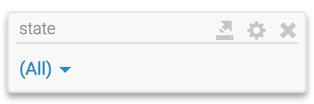
Active Filter -
Click the icon (gear).
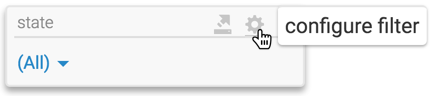
Configuring the Filter The Settings modal window appears.
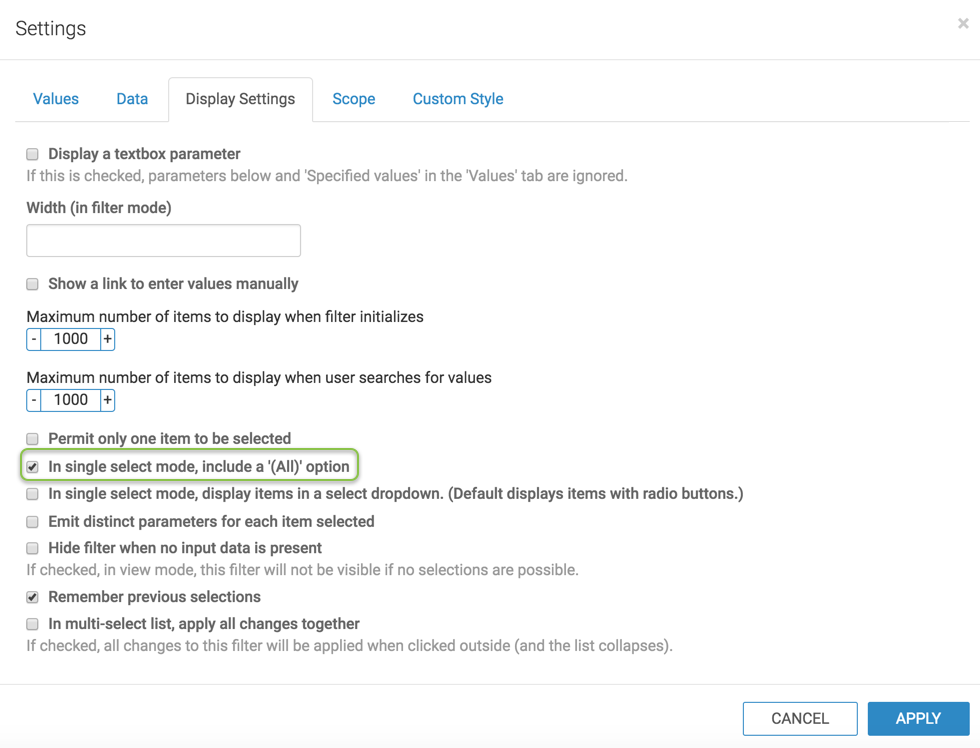
Settings: Display Settings configuration -
In the Settings modal window click Display Settings tab.
-
Click In single select mode, include a '(All)' option.
Click Apply.
-
The All option appears in the filter box.
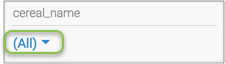
Display 'All' Option -
To select all values, follow these steps:
- Click on the arrow beside All to open a dropdown menu.
- Click the check box to select all values at the same time.
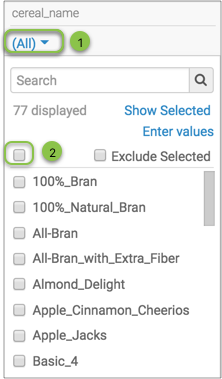
Displays All Values