Add Arcadia Enterprise to Ambari Services
Add Arcadia Enterprise to Ambari Service after restarting Ambari Service.
-
After the Ambari service restarts, log into the Ambari web UI.
The namenode/masternode is usually on port
8080, and the default login has the credentialsadmin/admin.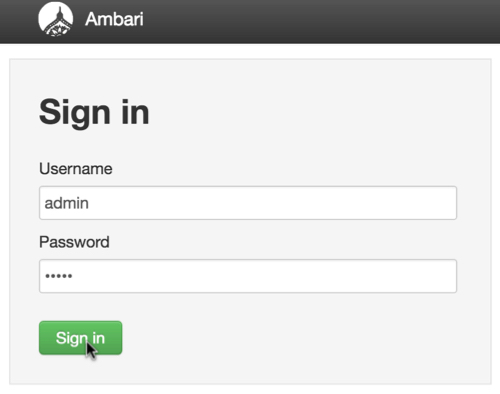
Ambari UI Sign In -
The Ambari Dashboard appears, showing the metrics for all running services.
Ensure that the cluster is fully online, and in good health. For example, all services on the left navigation menu should be at status 'green'.
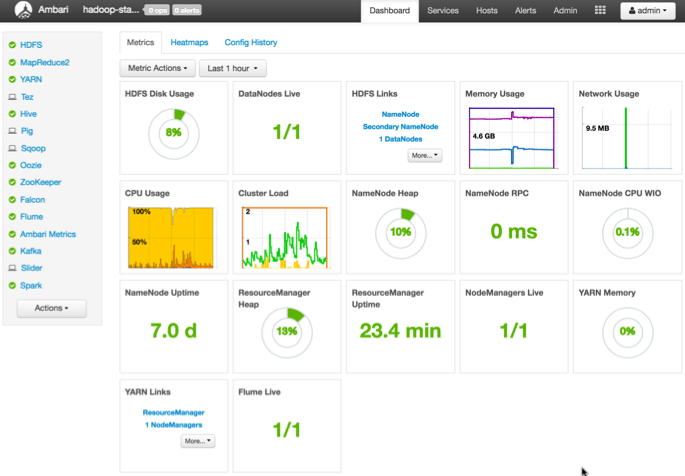
Ambari Dashboard Metrics On the left navigation bar, click Actions, then click Add Service .
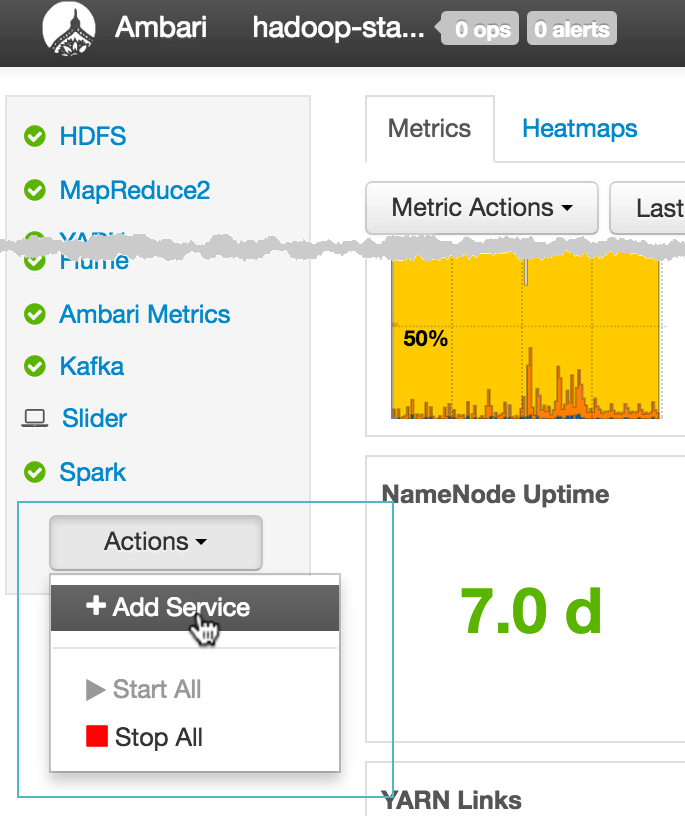
Adding a New Service in Ambari -
In the Add Service Wizard Choose Services interface, scroll down to find Arcadia Enterprise, and select it.
-
Click Next.
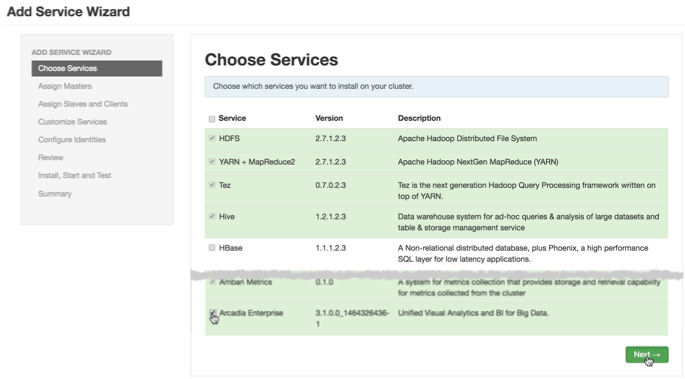
Selecting Arcadia Enterprise Service -
After successful installation, Arcadia Enterprise appears on the left navigation menu, and status of all Arcadia services in the right pane shows 'green'.
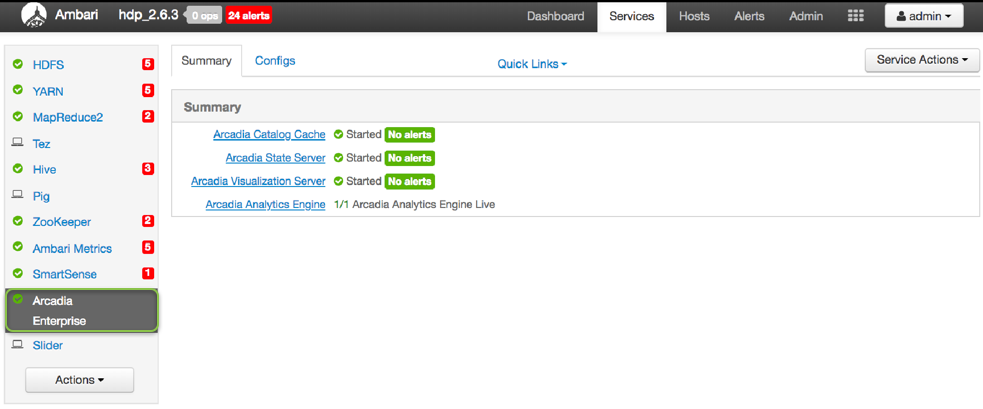
Displaying Arcadia Enterprise Service