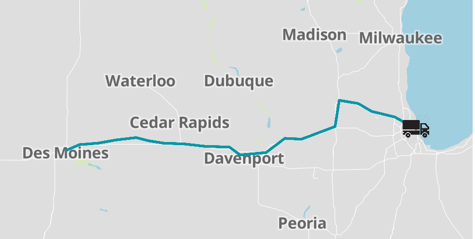Selecting End Pin Type
In a map route, you can choose an existing end pin type from a dropdown or add your own custom pin.
In an Interactive Map visual, before you select the End Pin Type option, make sure you enable routes. Once enabled, the route shows a default route and a default pin at the end of the route.
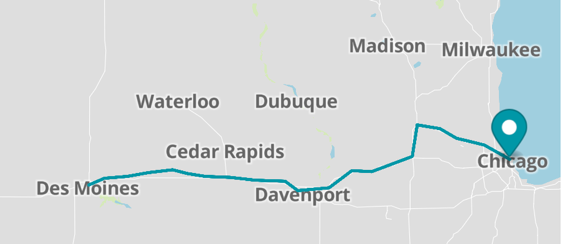
To change the end pin type, you can select one of the following pin types from the End Pin Type dropdown menu: Default, Circle, None, and Custom.
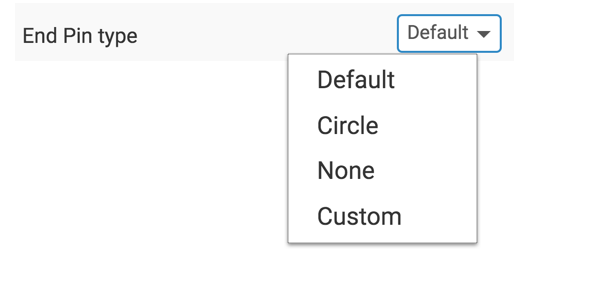
Select Circle from the dropdown menu to display the end pin as a circle.
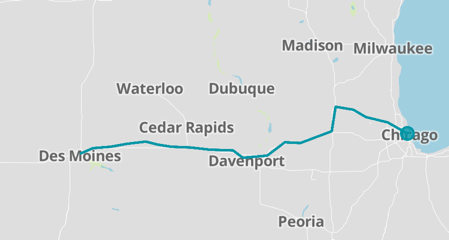
Select Custom from the dropdown menu to display the end pin as a truck. To add a custom icon, see Specifying a Custom Icon.