Setting Dataset Scope for Filters
To enable Dataset filter scope, you must set the Dataset Scope option.
We used the sample dataset US State Population.
Follow these steps to set dataset scope in a dashboard:
- Open an existing or new dashboard in Edit mode. We used the sample dataset US State Population.
- Switch to the Filters menu.
-
Create a new filter widget, either a dashboard filter based on a dataset field, or a custom dashboard filter.
We created a filter widget based on the dimension state.
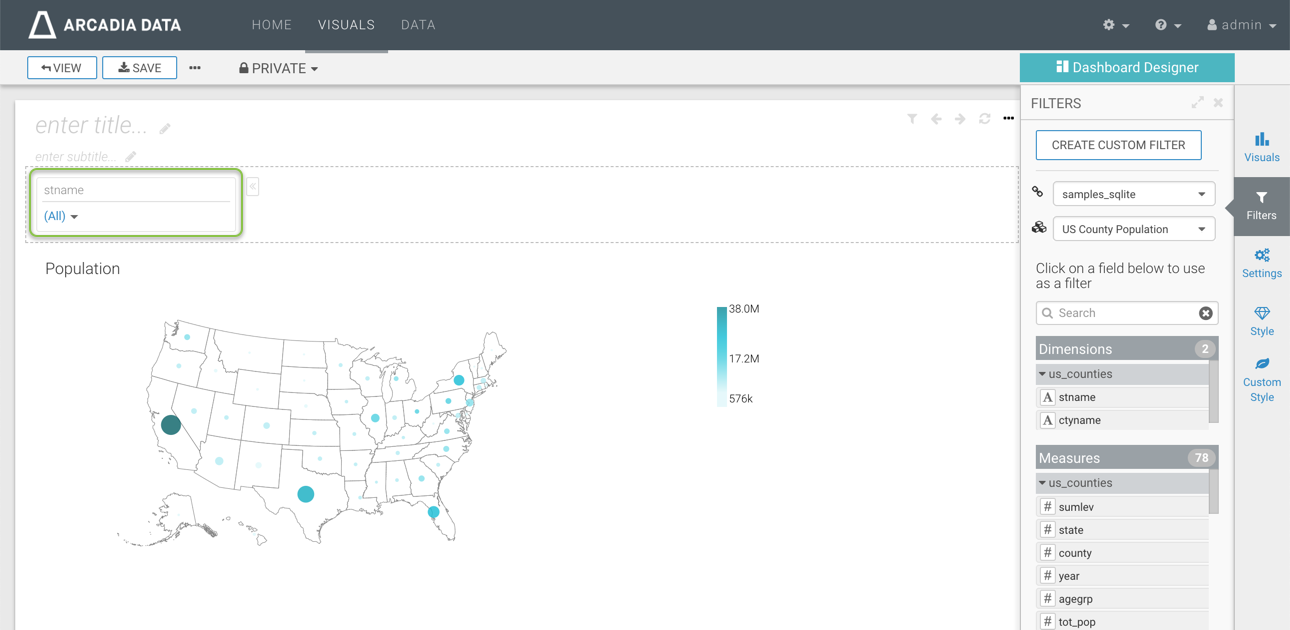
New Dataset Filter in Dashboard The filter widget appears at the top of the app.
-
Hover over the top right corner of the new state filter widget, and click on the (gear) icon to configure the filter.
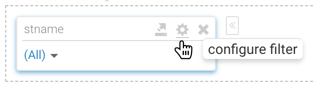
- In the Settings modal window, select the Scope tab.
- Send Parameters with Dataset Scope
This option is only available for dashboard filters that are based on dataset fields, not on custom filter widgets.
When selected, the Send parameters with dataset scope option ensures that the dashboard filtering is consistent for all visuals that share this filter's dataset.
This is the default for new filters.
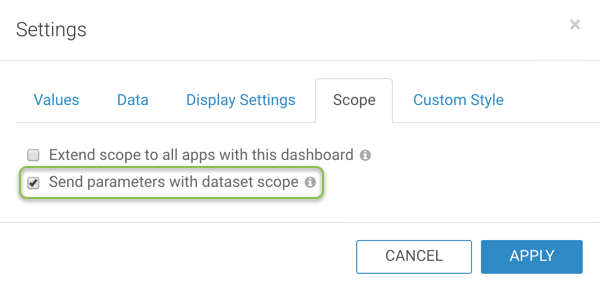
Send Parameters with Dataset Scope Click Apply.