Creating Entity Segments
Entity segments are a more advanced use of segments, where the extraction of an entity enables cohort analysis.
Follow these steps to create an entity segment:
-
On the main navigation bar, click Data.
- Select Flight Delays dataset.
- Dataset side navigation appears, open at Dataset Detail view.
-
In the side navigation menu, click Segments.
-
In the Segments list, find the segment to clone, and click Clone.
To make our task simpler, we are first cloning the Delayed Departure segment that was created in Cloning Segments.
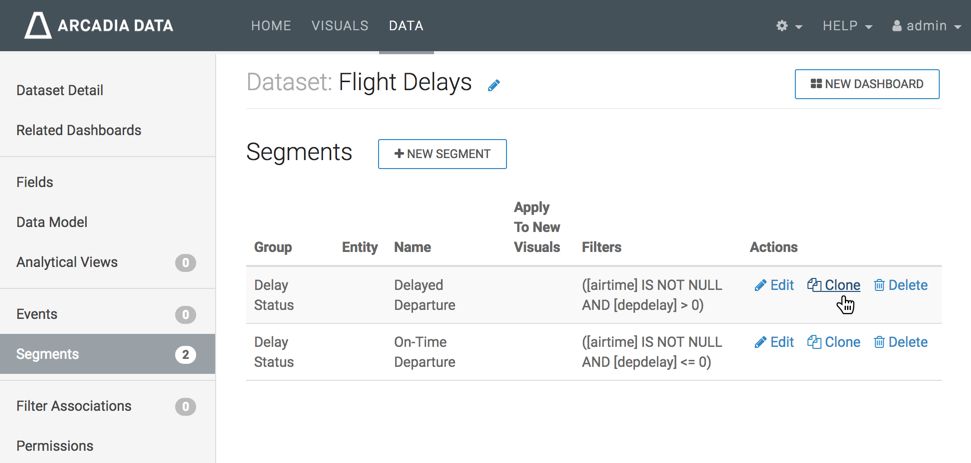
Cloning a Segment - A pre-populated Add Segment modal window appears.
Edit the Add Segment modal window by changing its entries.
- Change Segment Name to Delayed Airlines.
- Leave other fields 'as is'.
- Under Entity to extract, click the text box to open the Entity Expression modal window.
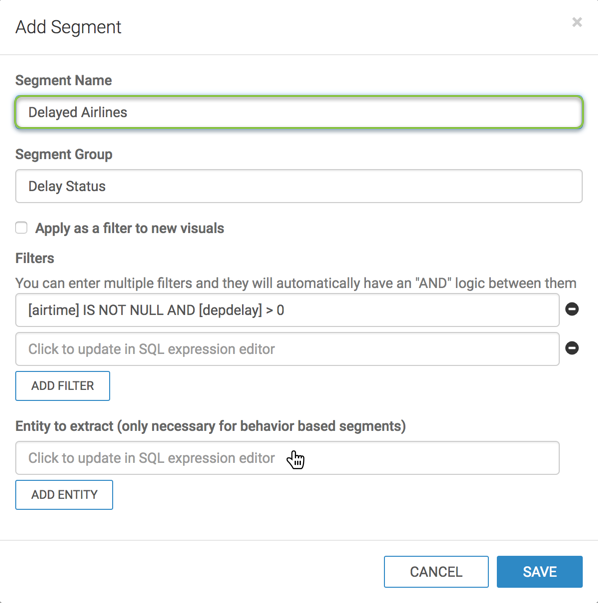
Add Segment Modal Window, with Entity Specification -
In the Entity Expression modal window, enter the following expression:
[airlineid] - [Optional] Click Validate Expression to verify correctness.
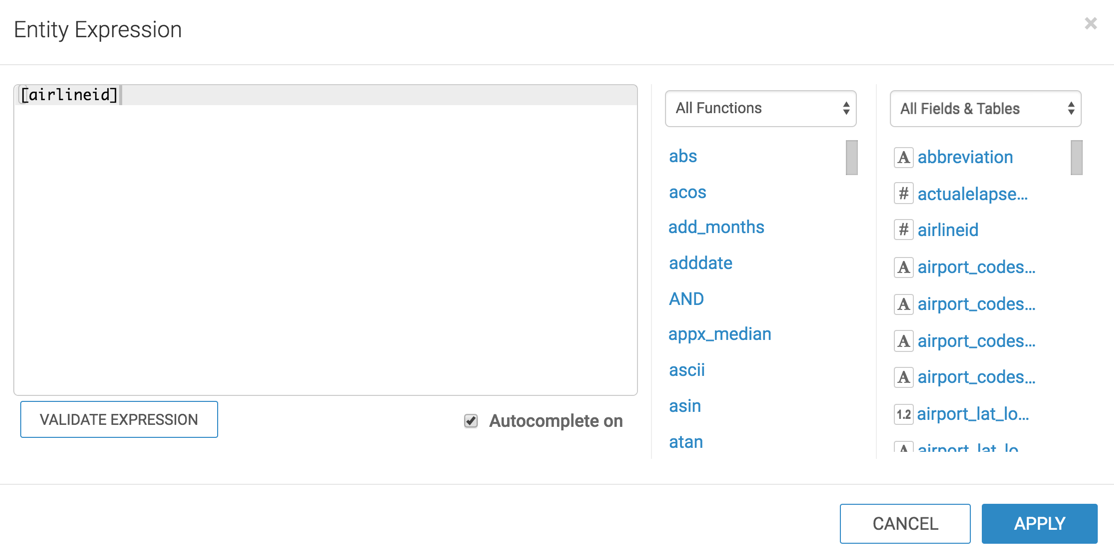
Enter the Entity Expression - Click Apply to save the expression and return to the Add Segment modal window.
-
In the Add Segment modal window, notice the new expression in the Entity to extract field.
-
Click Save.
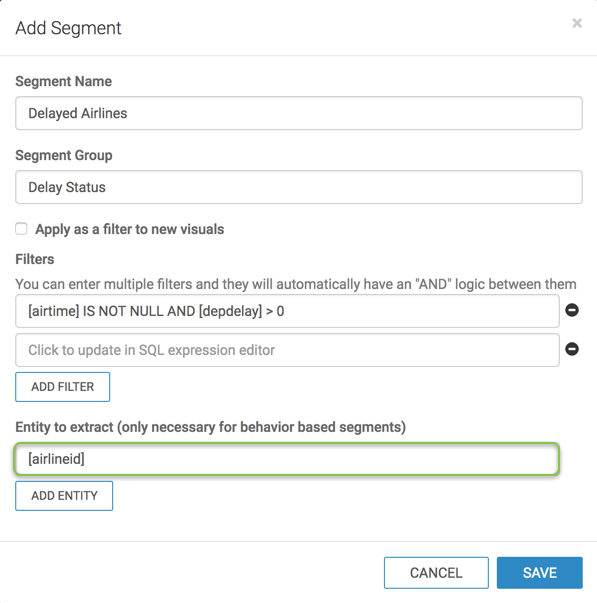
Display Add Segment Modal Window with the New Entity Expression The new segment definition appears in the Segments interface.
Note that the segment Delayed Airlines has an entry in the Entity column, airlineid.
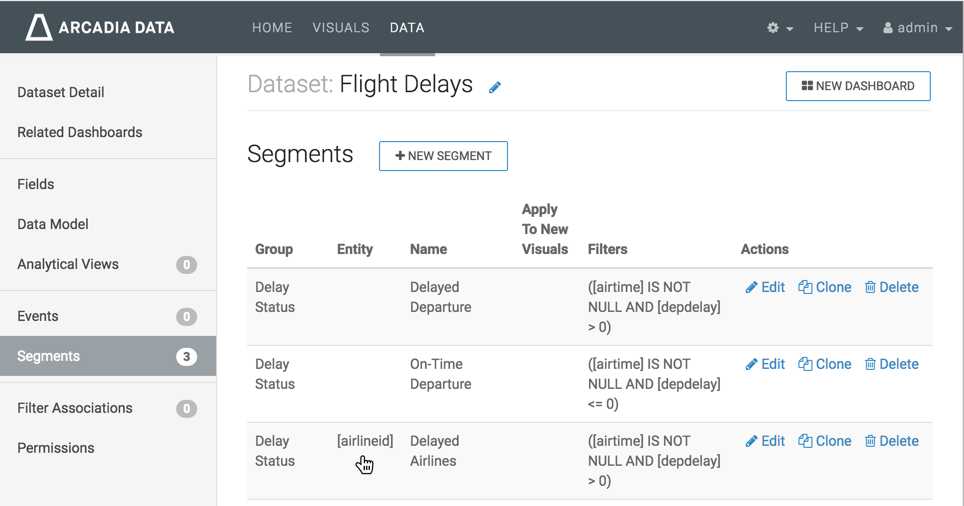
Segments of the Dataset, Three Segments Defined, One with Entity Specified