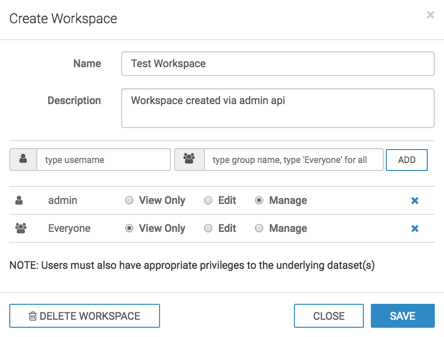Workspaces
Arcadia Enterprise provides URL access to the ArcViz server object, workspaces.
In addition to the standard public workspace that all users share, and the single private workspace that each user has, Arcadia Enterprise users with Create Workspace privilege can create custom workspaces. These workspaces may be shared by specific users and user groups, so they can develop and view dashboards that are inherently useful to their line of business. Within each of these workspaces, each user has a defined access level: View Only, Edit, or Manage. For more information on workspaces, see Working with Workspaces.
Workspace Data Types
The JSON fields for workspace data type are defined as follows:
| Field | Detail Only | Updatable | Description |
|---|---|---|---|
id |
No | No | Workspace ID |
name |
No | Yes | Workspace name |
desc |
No | Yes | Workspace description |
editable |
Yes | No | Permission to update only a non system-managed workspace (Custom workspace). The system managed workspaces are Public and Private workspaces. |
private_user_id |
Yes | No | ID of the user for private workspaces |
acl |
Yes | Yes | Access Control List (ACL) for a workspace |
Access Control List in Workspaces
acl syntax shows two
entries:"acl": [
[entry_type, access_level, group_name],
[entry_type, access_level, user_name]]| Entry | Encoding |
|---|---|
entry_type |
1 = User,
2 = Group |
access_level |
1 = View,
2 = Edit, 3 =
Manage |
user_name/group_name |
User or group name of the
entry_type |
Creating Workspaces
The following code creates a new workspace Test
workspace and provides View access to
a special group Everyone and Manage
access to user admin.
The example in this article use an APIKey obtained through the Manage API
Keys interface, on the
host:port/arc/apps/apikeys
browser page of the ArcViz installation (see Creating New API Keys). The actual APIKey
and the method of retrieving the key depends on the user system.
curl -s \
-X POST \
-H "Content-Type: application/x-www-form-urlencoded" \
-H "Authorization: apikey apikey" \
-d 'data=[{
"name": "Test workspace",
"desc": "Workspace created via admin api",
"acl": [[2, 1, "Everyone"], [1, 3, "admin"]]
}]' \
127.0.0.1:7999/arc/adminapi/workspacesWhen viewing this workspace through the ArcViz GUI, it appears on the workspace edit modal window like this: