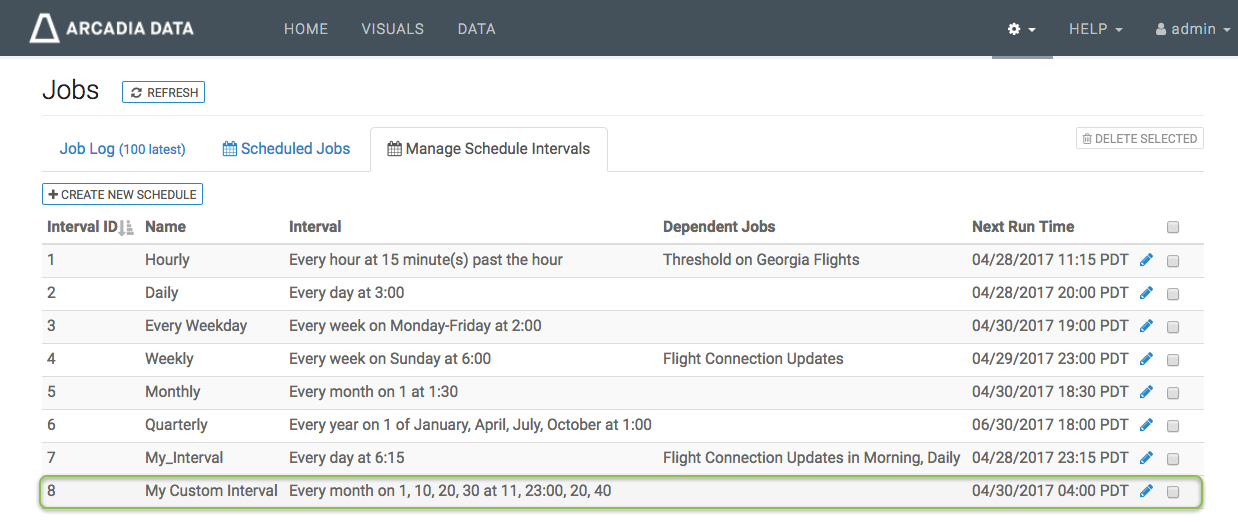Changing Schedule Intervals
This feature is available only to users with administrative privileges.
To edit an existing schedule, follow these steps:
-
In the Manage Schedule Intervals interface, click the (edit/pencil) icon that corresponds to the schedule interval you are changing. We are changing My Custom Interval, ID = 8.

- The Edit Schedule Interval #8 modal appears.
-
In the modal, adjust the time selection to compensate for the differernce of 7 hours between UTC and local time (PDT).
Because local time is 7 hour behind UTC, we must add 7 in this interface to achieve the intentded notification time of 04:00 and 16:00 local time (PDT).
So, change the hour parameter from 4 and 16 to 11 and 23.
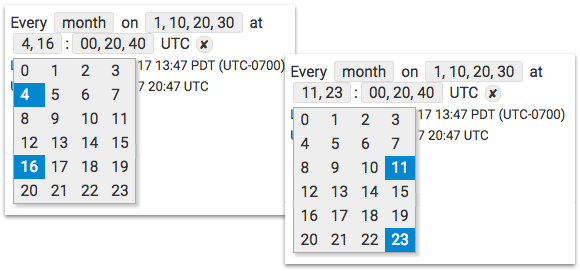
Click Save.
-
The updated interval appears in the Manage Schedule Intervals interface.