Order and Top K
Arcadia Enterprise enables you to adjust the sort order of values by
implementing ORDER BY clause on the query. You may also choose to limit the
number of records displayed to examine the most significant entries, implemented through
LIMIT clause.
Follow these steps:
- Click on the field you plan to modify, to open the Field Properties menu.
-
Under Field Properties, click to expand the Order and Top K menu.
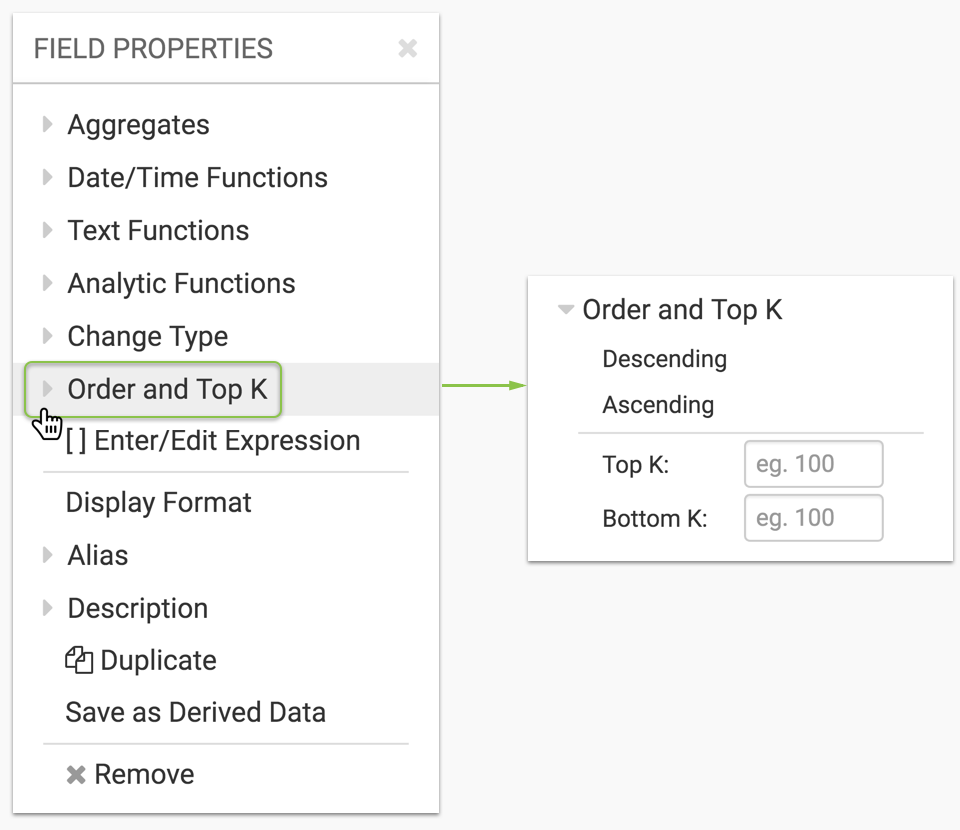
-
From the Order and Top K menu, select from the following options.
- Descending sorts
[field]in descending order. - Ascending sorts
[field]in ascending order. -
Top K displays only the number of values you specify, starting from the top of the specified sort.
Note that this setting overrides the Limit shelf setting. So, if the value of Limit is
100and Top K is set to50, the query returns 50 rows. -
Bottom K displays only the number of values you specify, starting from the bottom of the specified sort.
This setting overrides the Limit shelf setting. If the value of Limit is
100and Bottom K is set to50, the query returns 50 rows.
Valid choices are:
[ Descending | Ascending | None ] AND [ Top K | Bottom K | None ] - Descending sorts
- A checkmark precedes the selected option.
- Click Refresh Visual.