Creating Datasets
Arcadia Enterprise defines datasets on the connections to your data, and provides access to the specific tables in the data store. You can create dashboards and related visualizations from datasets.
Follow these steps to create a dataset in the Data interface:
- On the main navigation bar, click Data.

-
Click New Dataset near the top of the screen.

Creating a New Dataset In the New Dataset modal window, specify the following values.
Under Dataset tile, specify the name of the new dataset.
We used
Another Census Dataset.Under Select database, scroll the list of connected databases to select the correct database.
We used
samples.Under Select table, scroll the list of tables to select the correct data table.
We used
census_pop.
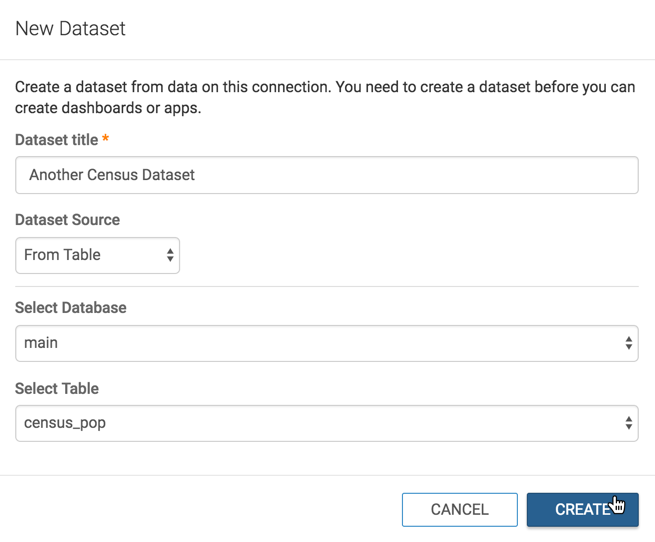
Naming the New Dataset, and Specifying the Database (Connection) and Table - Click Create.
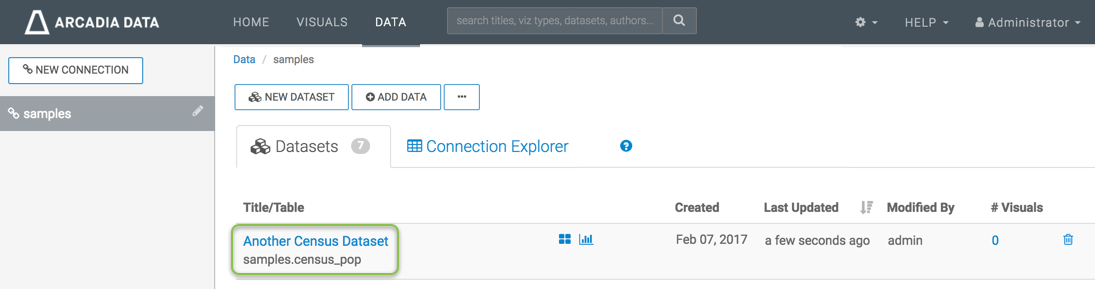
To find the dataset in the future, you can scroll through the list of datasets on the connection, or use the Search box at the top of the page.