Customizing Routes and Pins
In an Interactive Map visual, you can plot a route and pins for each point in the route.
Note that in addition to the following scenarios of using the Routes/Pins options by itself, it is often informative to combine it with another option, such as Heatmap.
Circles are not on by default.
To get to the options in the Routes/Pins menu, follow these steps:
On the right side of Visual Designer, click the Settings menu.
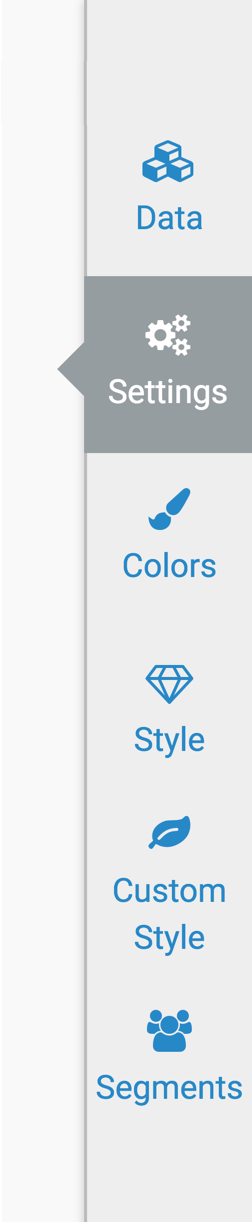
-
In the Settings menu, click Routes/Pins.
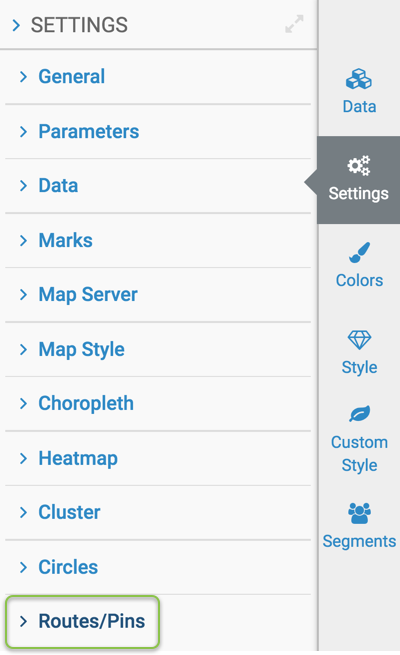
Make the appropriate changes to the following Routes/Pins menu options.