Customizing Visual Title
In Arcadia Enterprise, several display options may be managed from the Visual Title menu.
To get to the options in the Visual Title menu, follow these steps:
On the right side of Visual Designer, click the Style menu.
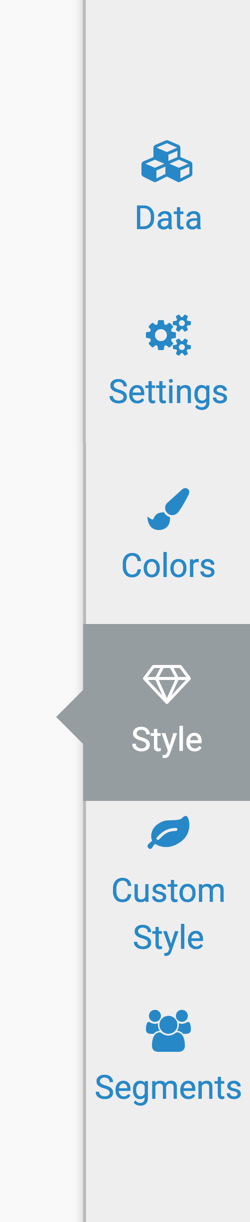
In the Style menu, click Visual Title.
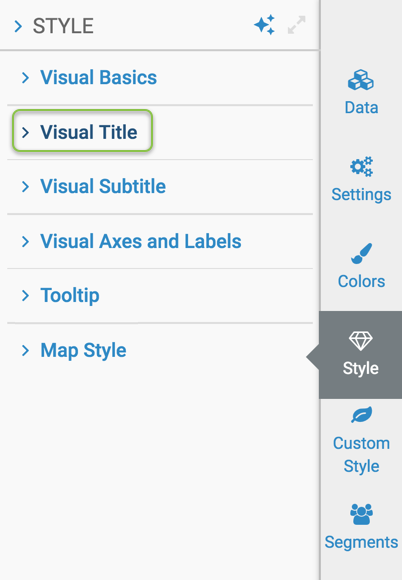
-
Select one of the options:
- Changing the Font Family in the Title of a Visual
- Changing the Font Size in the Title of a Visual
- Changing the Font Weight in the Title of a Visual
- Changing the Text Alignment in the Title of a Visual
- Hiding the Title of a Visual
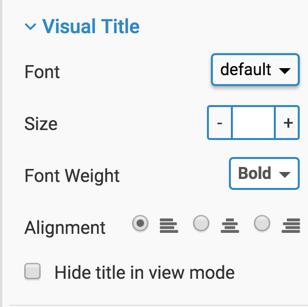
Changing the Font Family in the Title of a Visual
To change the font used by the title of a visual, navigate to theVisual Title menu, and make a selection from the Font Family menu.
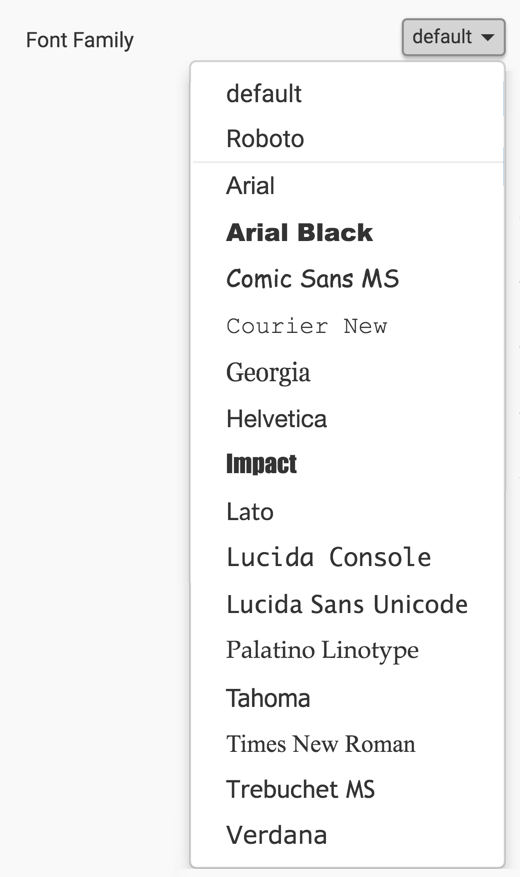
Changing the Font Size in the Title of a Visual
To change the font size used by the title of a visual, navigate to theVisual Title menu, and make adjustments in the Font Size selector.

Changing the Font Weight in the Title of a Visual
To change the font weight used by the title of a visual, navigate to theVisual Title menu, and open the Font Weight menu. Make the selection from the Font Weight menu.
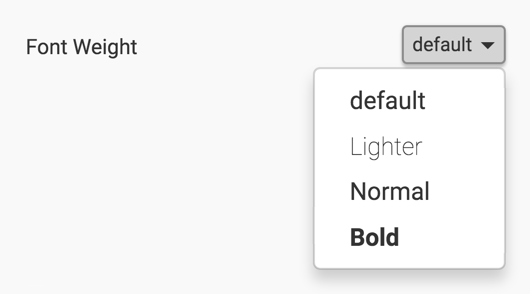
Changing the Text Alignment in the Title of a Visual
To change the text alignment of the title of a visual, navigate to theVisual Title menu, and change the selection of the Alignment option. Text is aligned left by default, and has the additional options for center and right text alignment.

Hiding the Title of a Visual
To hide the title of a visual in View mode (run time), navigate to theVisual Title menu, and select the Hide title in view mode option.
