Customizing Cluster
In an Interactive Map visual, Arcadia Enterprise enables you to change Cluster settings.
The cluster is on by default, along with Heatmap.
It shows aggregate values within a certain cluster radius, so changing the radius changes the aggregation grouping. Note that this radius is relative to the magnification on the map, so the number of aggregations change as you zoom in and out. The cluster color specifies the color of the circle that reports the number of items in each aggregate. At sufficiently high magnifications, when individual data points are visible as marks, the cluster supports click behavior.
To get to the options in the Cluster menu, follow these steps:
On the right side of Visual Designer, click the Settings menu.
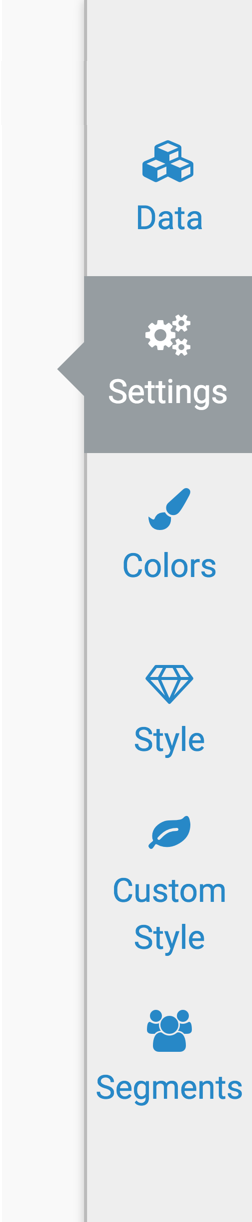
-
In the Settings menu, click Cluster.
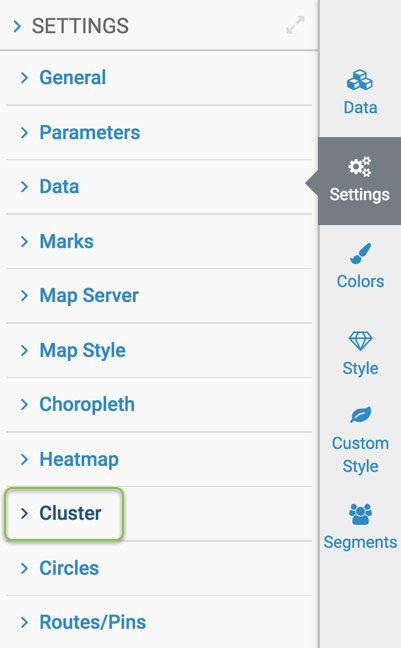
Make the appropriate changes to the following Cluster options.