Creating New Oracle Connections
Arcadia Enterprise supports Oracle data connections.
The following steps demonstrate how to create new Oracle DB data connections.
- Before attempting to connect to Oracle data, follow the instructions in Enabling Oracle Data Connections.
Note the following known issue that affects Oracle connections: CONNECTION: User-Defined Aggregate Expressions Do Not Validate
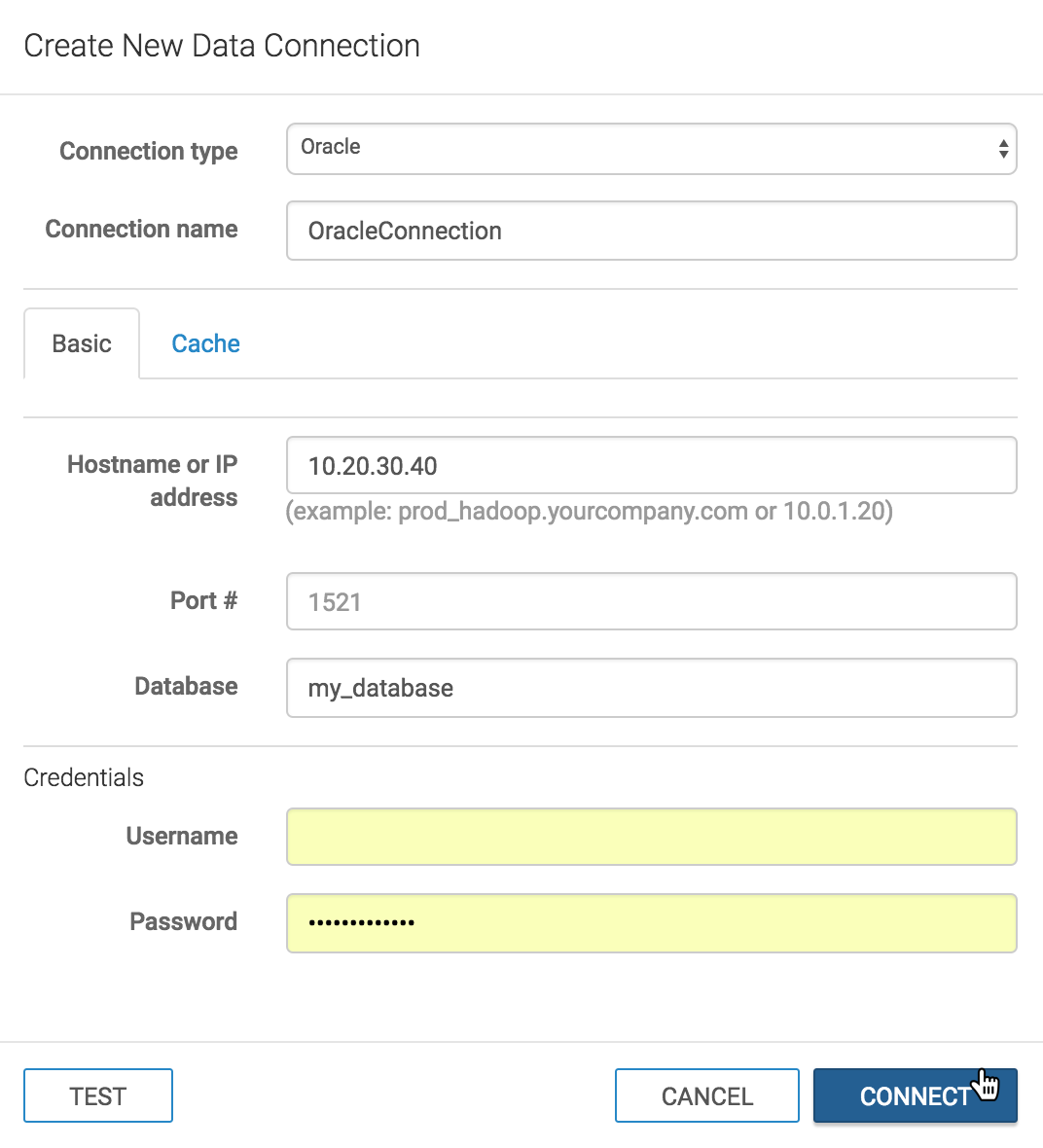
On the main navigation bar, click Data.

The Data view appears, open on the Datasets tab.

In the side bar, click New Connection.

The Create New Data Connection modal window appears.
- In the Create New Data Connection modal window, under Connection type, select Oracle.
- Under Connection name, specify the name of the new connection.
Here, we use
OracleConnection. Under Hostname or IP address, specify the name of your database host, or its IP address; use
localhostwhen the data source is local.- Under Port #, enter the port number. The default port # for Oracle
connections is
1521. - Under Database, specify the name of the target database. Here, we
use
my_database. Under Credentials, complete the following entries.
Under Username, enter the username for establishing the connection.
Under Password, enter the password for establishing the connection.
At the bottom of the modal, click Test.

Testing the New Connection If the connection is valid, the system returns a 'Connection Verified' message.
Click Save.
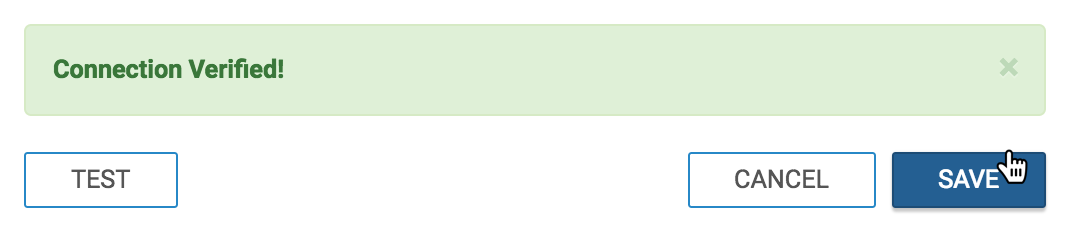
Connecting a Verified Connection
Result Cache Options
Click the Cache tab.
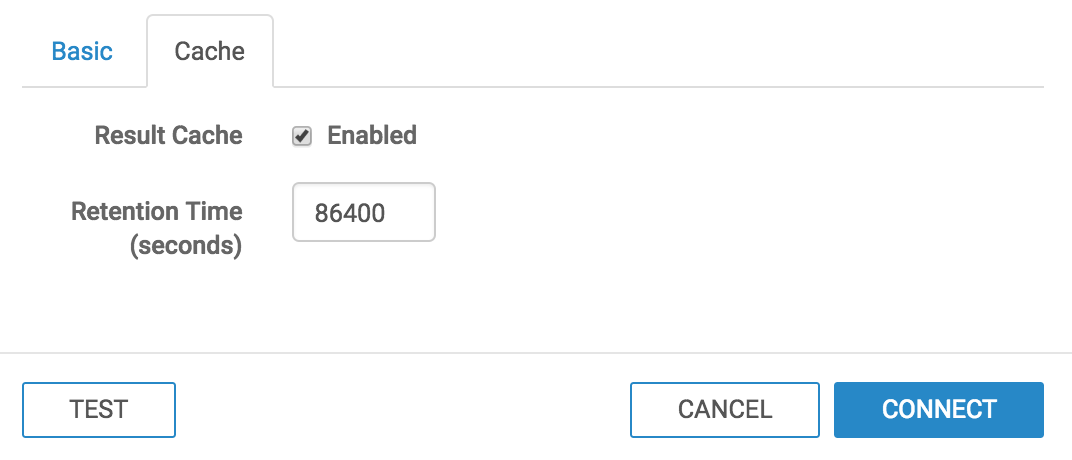
Specifying Cache Select the Result Cache option to enable periodic cache updates.
In the Retention Time field, specify the frequency of cache updates, in seconds.
For example, the default value of 86400 indicates an update every 24 hours, and a value of 300 initiates a refresh every 5 minutes.