Deleting User Groups
An administrator can delete user groups.
Availability Note. This feature is only available to users with administrative privileges.
The following steps demonstrate how to delete a previously defined user group.
On the main navigation bar, click , the gear icon.
-
In the drop-down menu, click Users & Groups.
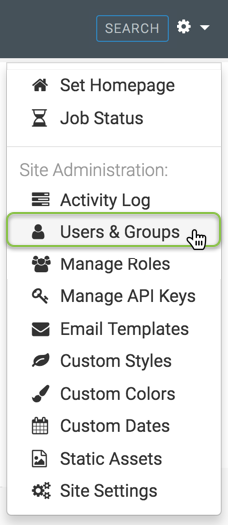
Selecting Users & Groups from Site Administration () Menu The Manage Users & Groups interface appears, open on the Users tab.
- Click the Groups tab.
There are several ways for deleting user groups:
- Method 1:
- Click on the select boxes next to the names of the user groups.
- Click Delete.
- In the confirmation window modal, click Delete.
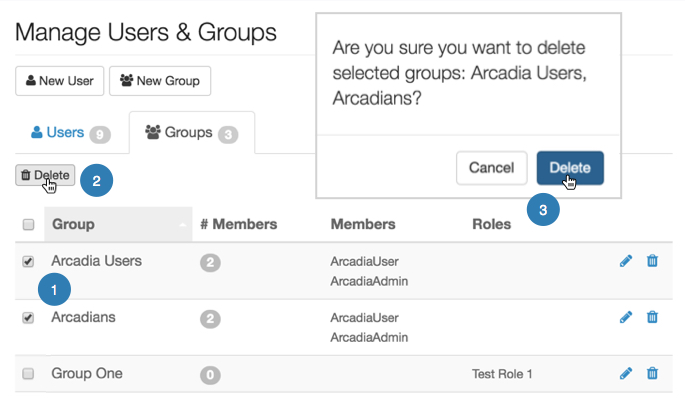
Deleting One or Several User Groups - Method 2:
-
-
Click on the select box next to the table header Group.
This Selects all user groups.
- Click Delete.
- In the confirmation window modal, click Delete.
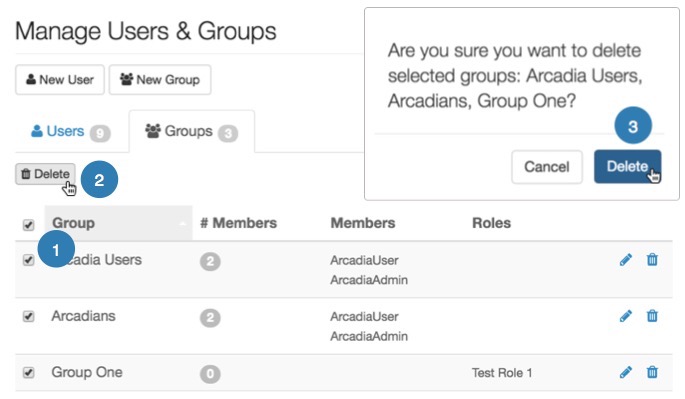
Deleting All User Groups at Once -
- Method 3:
-
Click the name of the user group.
Alternatively, click the (pencil) icon.
- In the Edit Group window modal, click Delete group.
- In the confirmation window modal, click Delete.
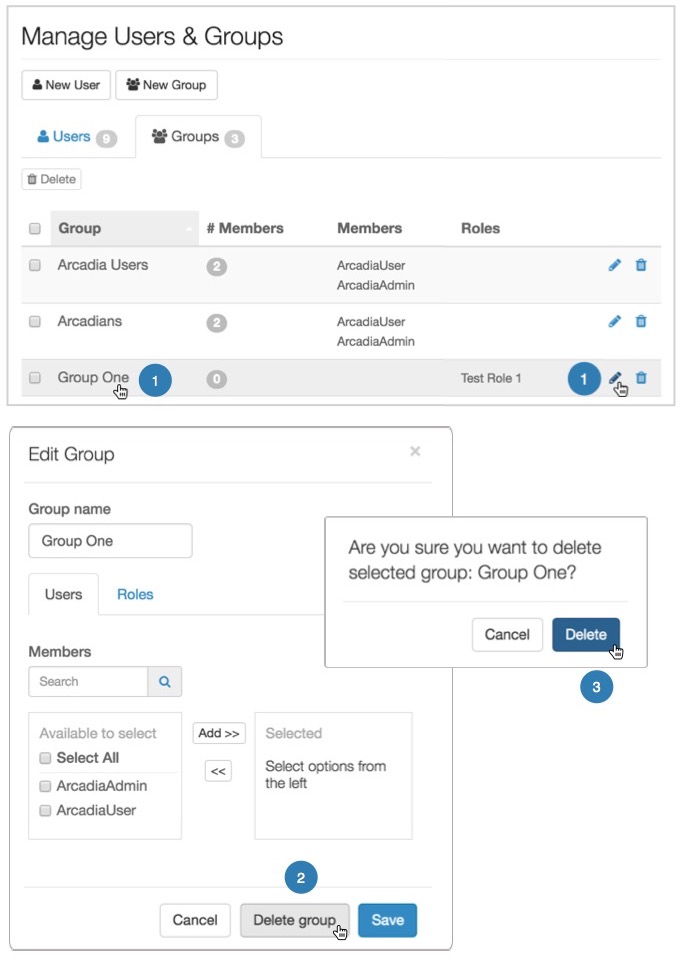
Deleting a User Group through the Edit Group Interface -
- Method 4:
- Click the (trashcan) icon that corresponds to the user group.
- In the confirmation window modal, click Delete.
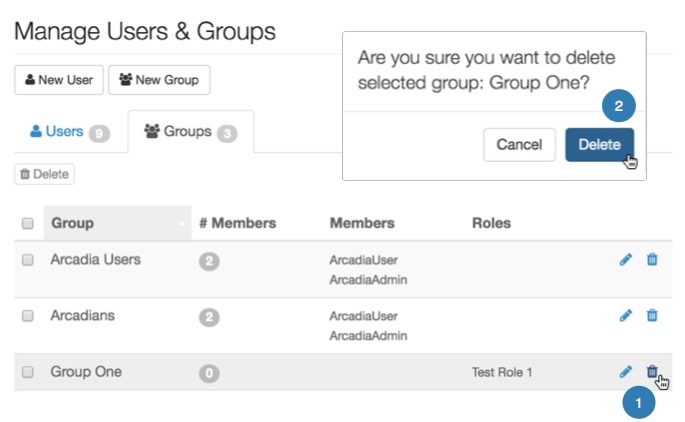
Deleting a User Group by Trashing It