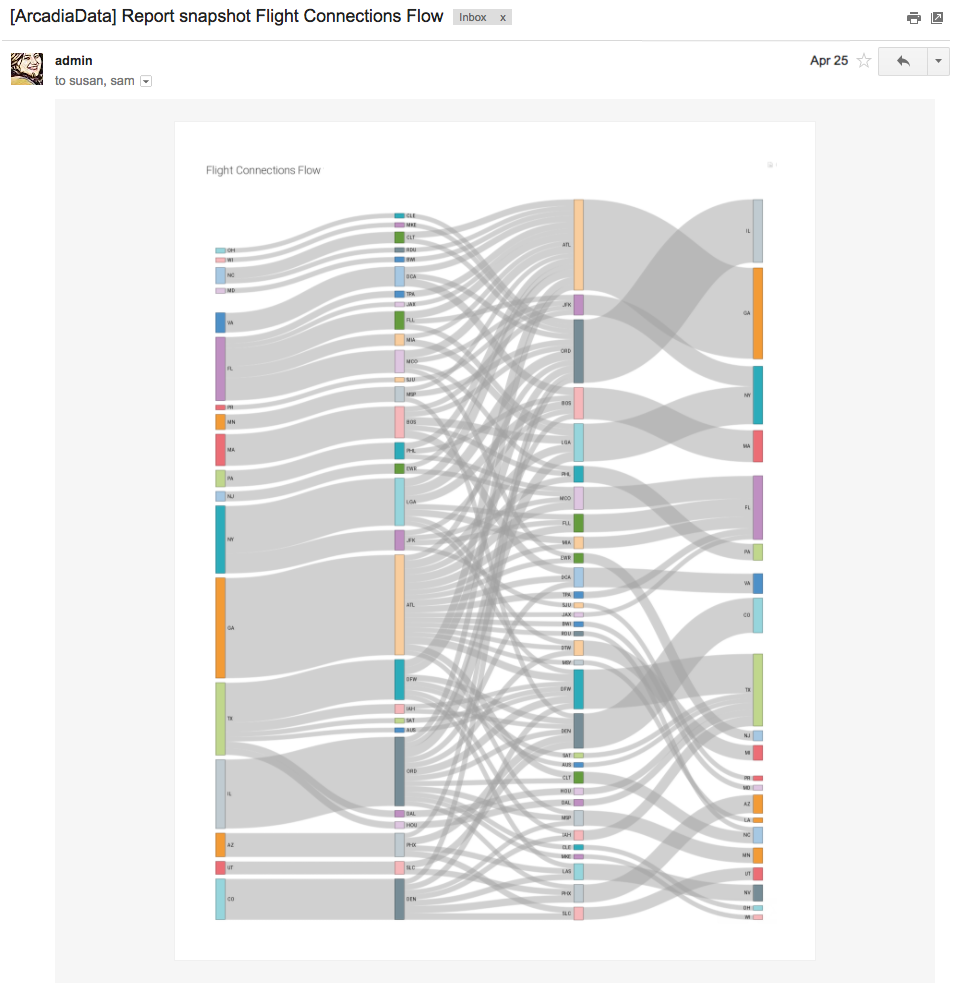Emailing Dashboards, Sheets, and Visuals
Arcadia Enterprise enables you to share entire dashboards, sheets, or specific visuals through emails.
In Arcadia Enterprise, you can email entire dashboards, sheets, or specific visuals either by sending them immediately, by scheduling them at specific times and intervals, or through a triggered response when reaching a specific monitored threshold.
Prerequisites
To use email, complete these prerequisites to configure the system:
- Enable screenshot and thumbnail downloads; see Enabling Snapshots and Thumbnails.
- Enable email functionality; see Enabling and Customizing Email Settings.
- Enable scheduled jobs; see Enabling Scheduled Jobs.
-
Note the following known issues that relate to email functionality:
Using Email
To email an artifact, follow these steps:
Select the artifact you want to email by navigating to it:
- Dashboards and Sheets
Navigate to the dashboard. On the top bar, click (the supplemental menu), and select Email.
- If the dashboard has only one sheet, an Email Dashboard modal window appears. See Emailing Dashboards.
- If the dashboard has several sheets, an Email Current Sheet modal window appears. See Emailing Sheets.
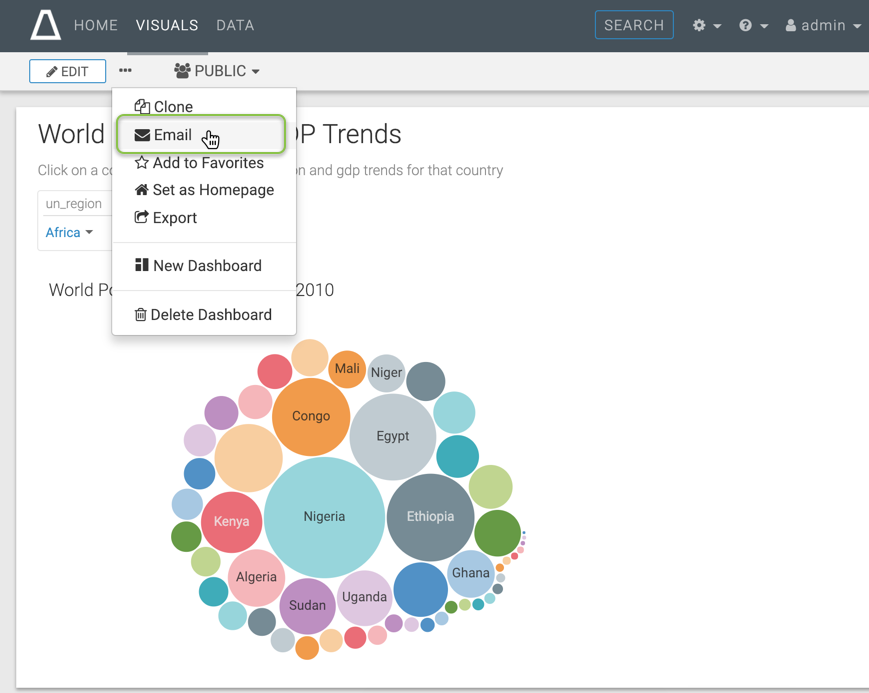
-
Visuals
If you are viewing a dashboard and wish to mail a specific visual, hover over the upper right corner of the visual, and click the (expand) icon. On the top bar, click (the supplemental menu), and select Email. The Email Visual modal window appears. See Emailing Visuals.
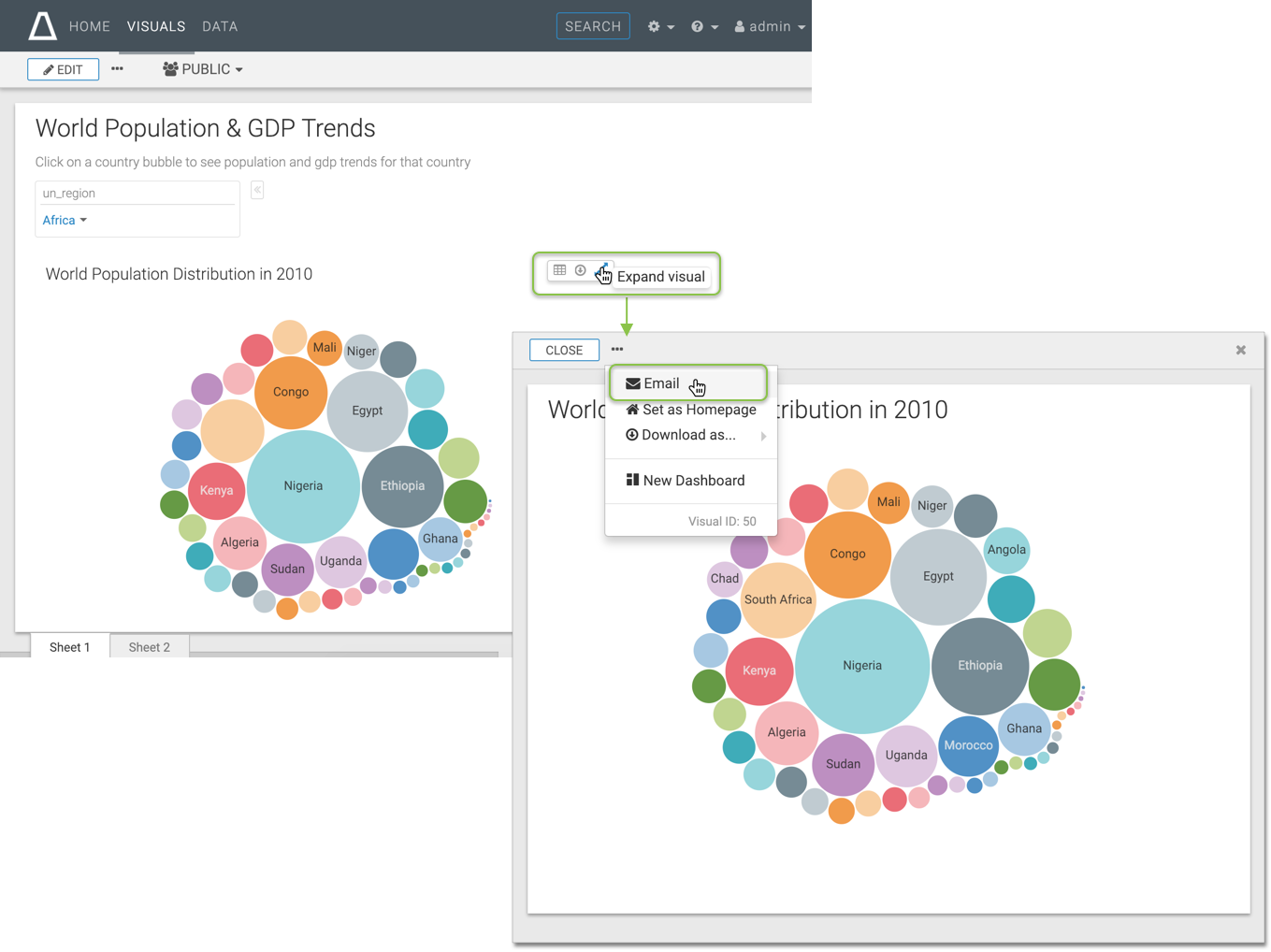
- Dashboards and Sheets
In the window modal, choose one of the options:
These topics describe how to configure each option.
After creating emails, you can monitor them in the Jobs interface, review their details, rerun, cancel, and so on. See Managing Jobs.
A sample email may look something like this: