Downloading All Sheets as a PDF File
Arcadia Enterprise enables you to download the entire dashboard as a PDF file with each sheet on a separate page. The filename is the same as the name of the dashboard, and has a timestamp specifying the date and time when the file is created.
- This feature is available only when thumbnails are enabled. See Enabling Snapshots and Thumbnails.
- For snapshots of custom JS visuals, we support only ECMA Script 5 for Javascript.
- Arcadia Enterprise does not support PNG download on the Windows platform.
In the following example, we will demonstrate how to download Sheet 1 and Sheet 2 of the dashboard on separate pages.
-
Open any dashboard. We are using the PDF Export dashboard with two sheets.
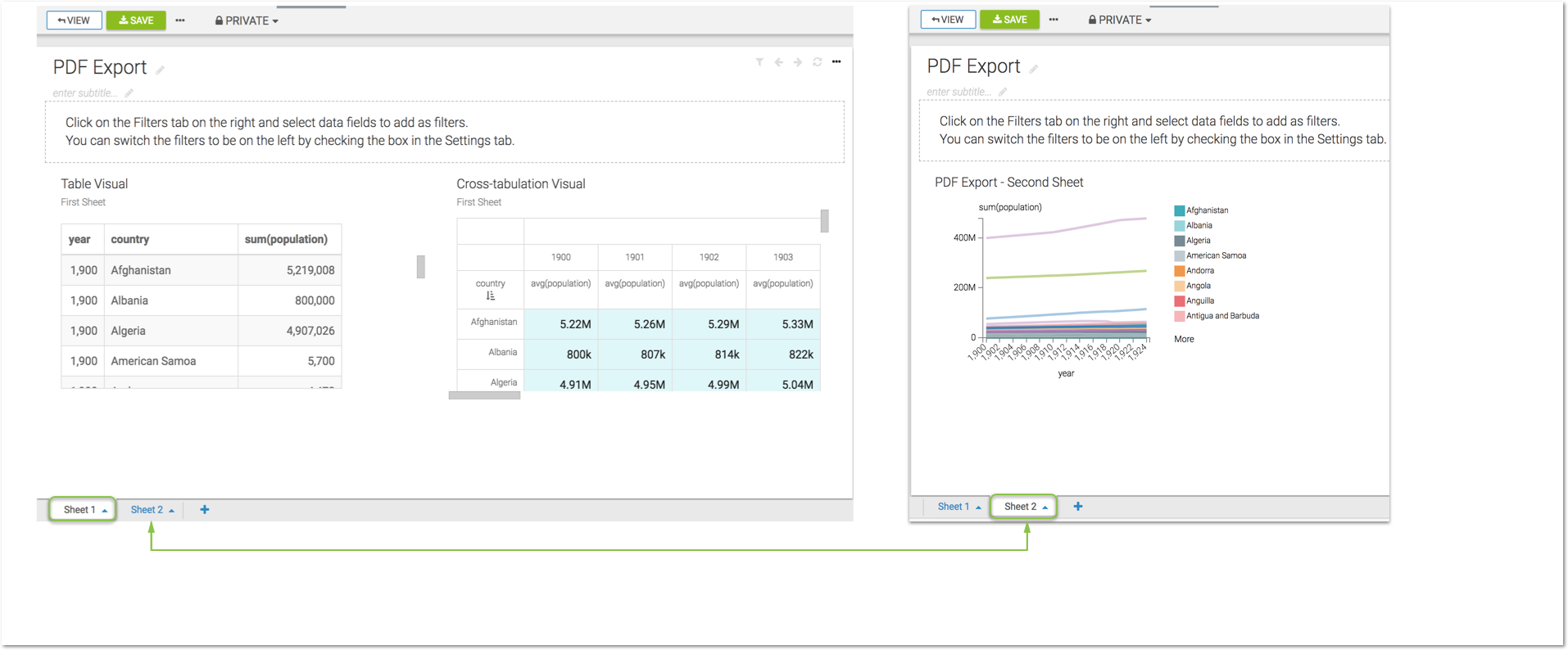
Displaying the PDF Export Dashboard - Click the (ellipsis) icon at the top left corner of the interface.
Click Download as..., select PDF from the secondary menu, and then select One sheet per page.
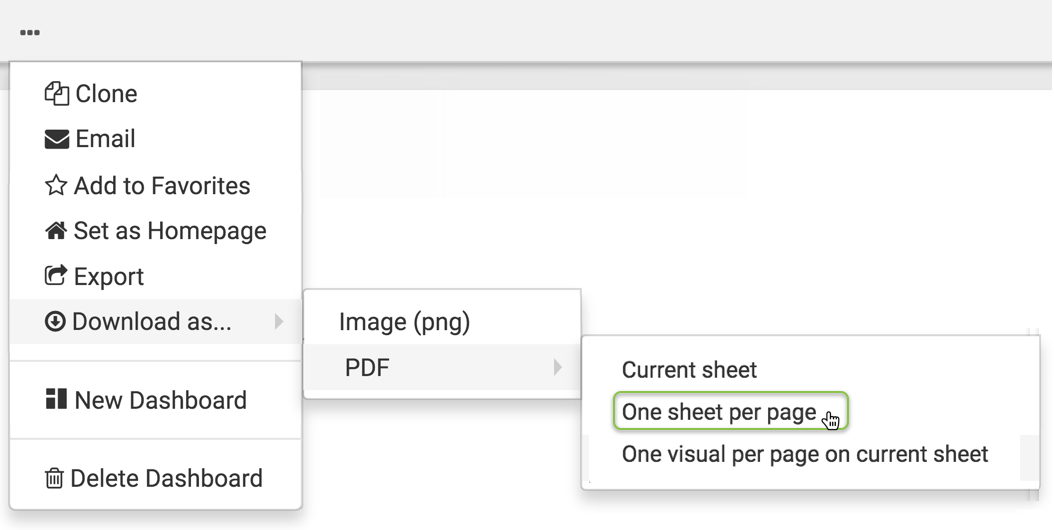
- A Generating the requested file screenshot message appears.
-
After the download is complete, open the default download folder on your computer. Arcadia Enterprisesaves the current sheet to a
*.pdffile.In our example, the generated filename,
PDF Export_20190205142719, has the following components:- PDF Export
Same name as the dashboard
- 20190205
Signifies the date the file is created, in
YYYYMMDDformat - 142719
Signifies the time the file is created, in
hhmmssformat
Note that Arcadia Enterprise renames sheets with names that contain characters not supported by the file system. For example, for the sheet PDF/Export, it generates the file as
PDF Export_xxxxxxxxxxxxxx.pdf, replacing the forward-slash (ASCII #47) character with a space.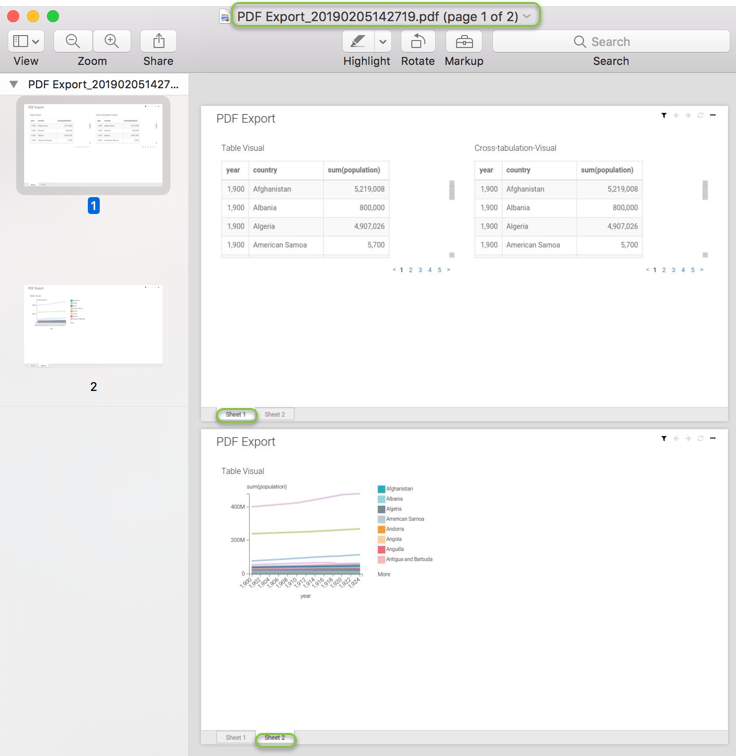
- PDF Export
Note that each sheet of the dashboard is on a separate page.
You can also download Current Sheet as a PDF File and Current Sheet with One Visual per Page as a PDF File.