Search Bookmarks
Arcadia Enterprise enables you to bookmark the results of Natural Language Search, and to easily manage these bookmarks.
The Bookmarks tab of the Search interface has the following features:
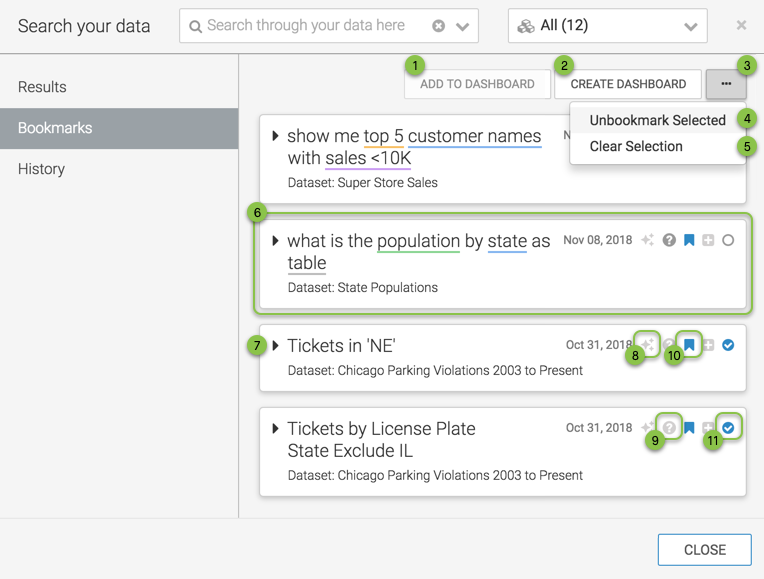
- Add to Dashboard
Selecting this option adds selected visuals to an existing dashboard. Note that this a bulk operation. See the Selector.
- Create Dashboard
Selecting this option creates a new dashboard that contains selected visuals. Note that this is a bulk operation. See the Selector.
- Supplemental Options
Supplemental options enable you to make bulk changes to selected results. See the Selector.
-
Unbookmark Selected
This enables you to remove bookmarks from several results at the same time, after selecting them. See the Selector.
-
Clear Selection
This enables you to clear the selection status on several results at the same time. See the Selector.
-
Bookmarked Result
The main area of the Bookmarks tab shows a list of bookmarked results. By default, they are in collapsed mode, to see more items.
-
Expand/Collapse
The | icon expands or collapses the individual result. To preview the visual, expand the result.
-
Explore
Clicking the (explore) icon enables you to choose an alternate visual.
This option is non-operable initially. Expand the bookmarked result, and then you can use the Explore interface. See Changing Result Visual Type Through Explore.
-
Explain
When you click the (explain) icon, it opens a tooltip that explains the parameters of the result visual: its dataset, the measures and dimensions on its shelves, filters, and sort.
This option is non-operable initially. Select or expand the bookmarked result, and then you can see the tooltip.
-
Bookmark
All entries that appear in this list are bookmarked results. To remove an entry from the list of bookmarks (to delete the bookmark), simply click the (bookmark) icon.
-
Selector
This is a toggle:
- Click the icon to select a result.
- Click the icon to de-select a result.
Selecting multiple results lets you perform bulk actions on them.