Cloudera: Proxy Group Configuration
Arcadia Enterprise enables you to delegate LDAP sign-in authentication based on group assignment.
By default, Arcadia Enterprise proxy configuration delegates to all users. You can also configure a proxy user to delegate to one or more users. However, if your environment requires a proxy user to delegate to multiple users, it may be cumbersome to specify each user one by one. This feature allows the proxy user to delegate authority to a group of users.
- Available only when Sentry is enabled. See Enabling Sentry Authorization for Impala.
- Available only on Arcadia Engine connections, and when Impersonation is selected under the Advanced tab, in the Create New Data Connection dialog box. See Arcadia Connections.
This topic includes the following sections:
Configure Settings on Cloudera Interface
After Installing Arcadia Enterprise Using Cloudera Manager, perform the following steps on the Cloudera Manager interface, for proxy user and group configuration:
- Log into Cloudera Manager and click Clusters in the top navigation menu.
- Under Arcadia Enterprise, click Configuration in the top menu bar.
- On the Configuration page, under Filters > Scope, click Arcadia Analytics Engine.
- In the main area of the interface, in the search box, enter the text proxy and start the search.
- In the Proxy Group Configuration field, enter the
username of the proxy user and the group to whom you are allowed to delegate. In
our example, we entered arcadia=Group1, where proxy user
is arcadia and the group to whom this proxy user is
delegating to is Group1.
You can also specify a list of groups, separated by a delimiter. Default delimiter is comma, which can be changed with the
authorized_proxy_user_config_delimitercommand.Command Syntax:<proxy_user>=<group1>,<group_2>,<group_3>; <proxy_user>=<group4>For example:arcadia=Group1,Group2;Group3; admin=Group4 - In the Proxy User Configuration field, delete the
default value arcadia=* as this allows a superuser to
delegate to all users. When you are configuring a proxy group, either leave this
field blank, or specify a single user or multiple users, separated by a
delimiter. Do not specify all users. In our example, we entered,
arcadia=admin.Command Syntax:
<proxy_user>=<user1>,<user_2>,<user_3>; <proxy_user>=<*>For example:arcadia=user1,user2,user3; admin=* - Click Save Changes to save the configuration.
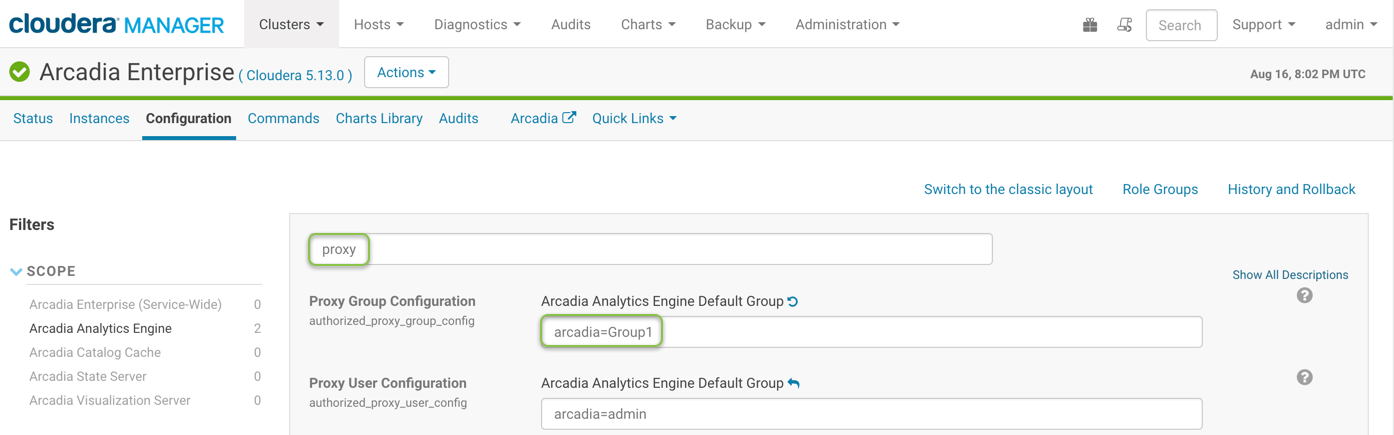
Proxy Group Configuration -
To restart Arcadia Enterprise service and apply configuration changes, click the orange icon in the Arcadia Enterprise menu bar.

Restarting Arcadia Enterprise Service -
In the Restart Stale Services interface, click Restart Now to restart Arcadia Enterprise service.
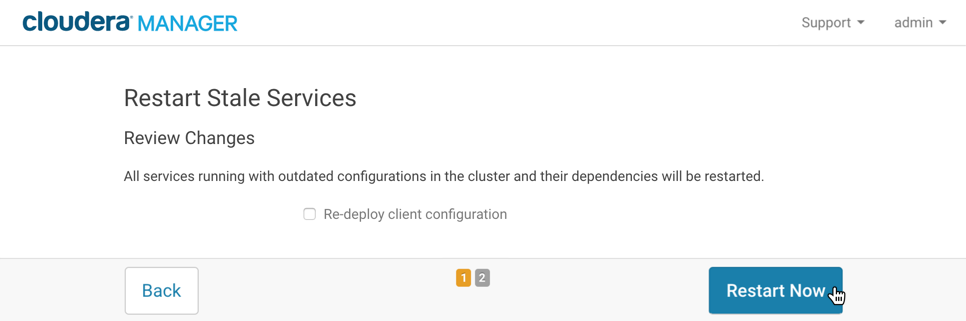
Confirming Restart of Arcadia Enterprise Service
After Arcadia Enterprise service successfully restarts, your proxy group configuration is complete.
Example of Proxy Group Configuration on ArcViz
After configuring the proxy group configuration on Cloudera, let us demonstrate the access behavior of one of the users in Group1. In our example, one of our Group1 users is ldapuser1.
- Log into ArcViz with Username=ldapuser1 and
Password=arcadia.
To set up authentication for the delegated user in the group, configure username and password through LDAP.
- On the main navigation bar, click Data.
- In the main area, click the Connection Explorer tab.
- Select the default database.
- Select the cabrides dataset from the abbreviated list of datasets.
- A table with sample data appears under the Sample Data
tab at the bottom of the screen. The proxy user arcadia
is allowed to delegate to ldapuser1, therefore the user is able to access
Arcadia services.
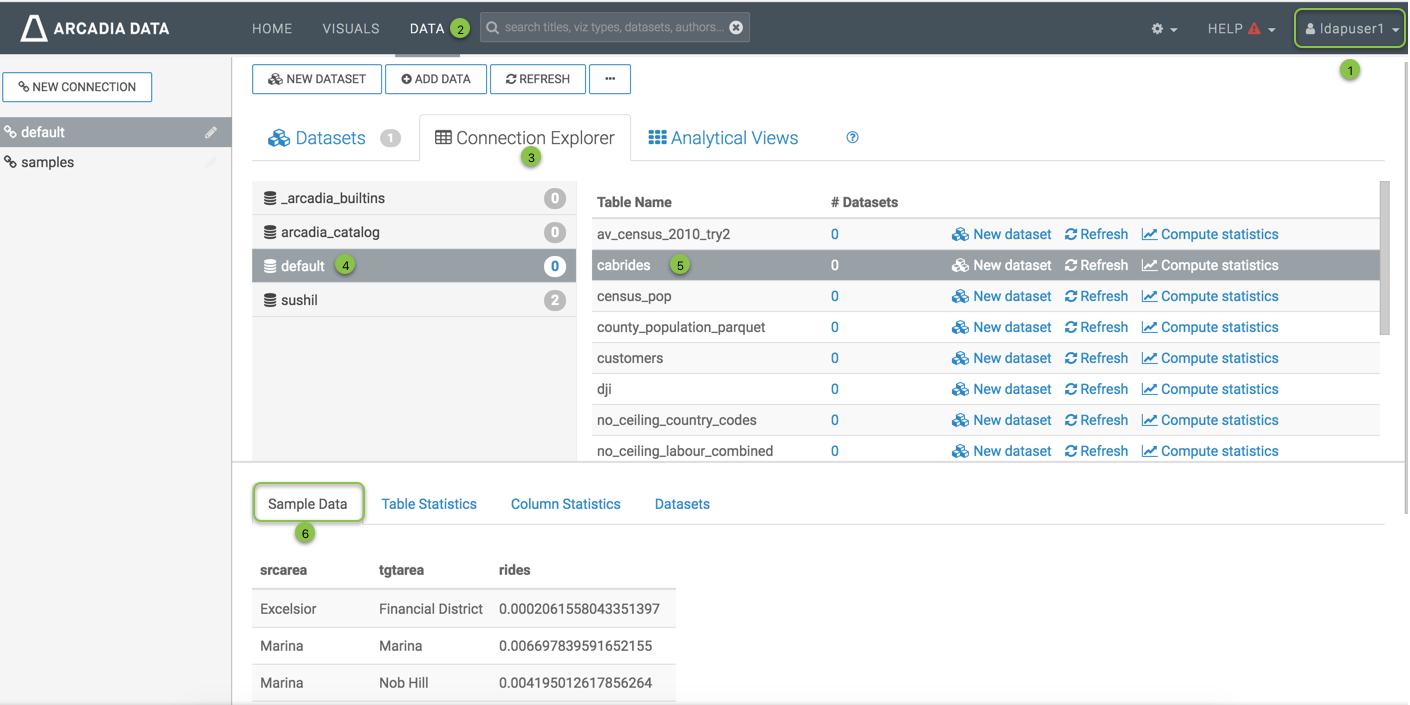
Access Arcadia Service - Now let's delete the proxy user and the delegated group,
arcadia=Group1, from the Proxy Group
Configuration field in the Cloudera Interface.
As ldapuser1 is part of Group1, after deleting the setting, this user should not be able to access Arcadia services.
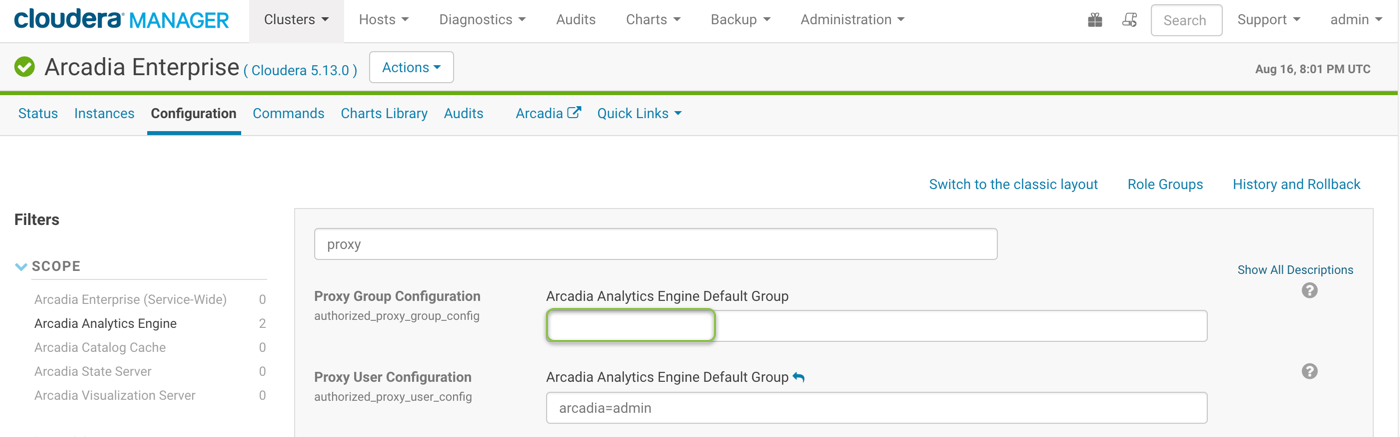
Delete Proxy User and the Delegated Group - Logout of Arcadia account.
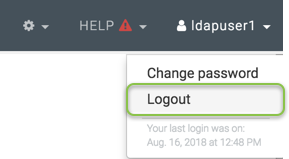
Logout - Log in as ldapuser1 again, and repeat steps 1 - 5.
- An error message appears, User 'arcadia....is not authorized to
delegate to 'ldapuser1'.
The proxy user arcadia is not allowed to delegate to ldapuser1, therefore the user is unable to access Arcadia services.
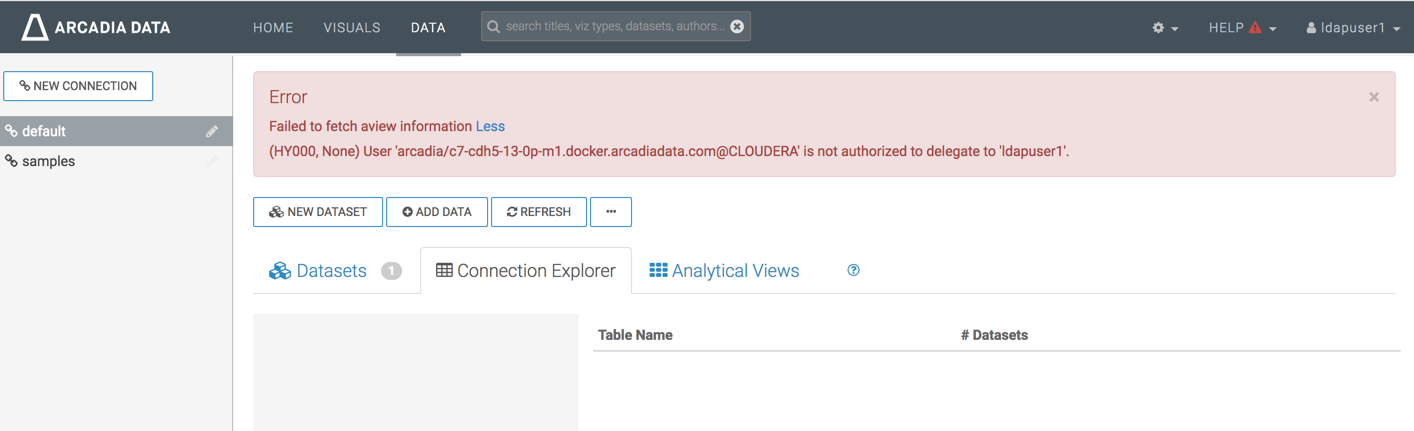
No Access to the Group User