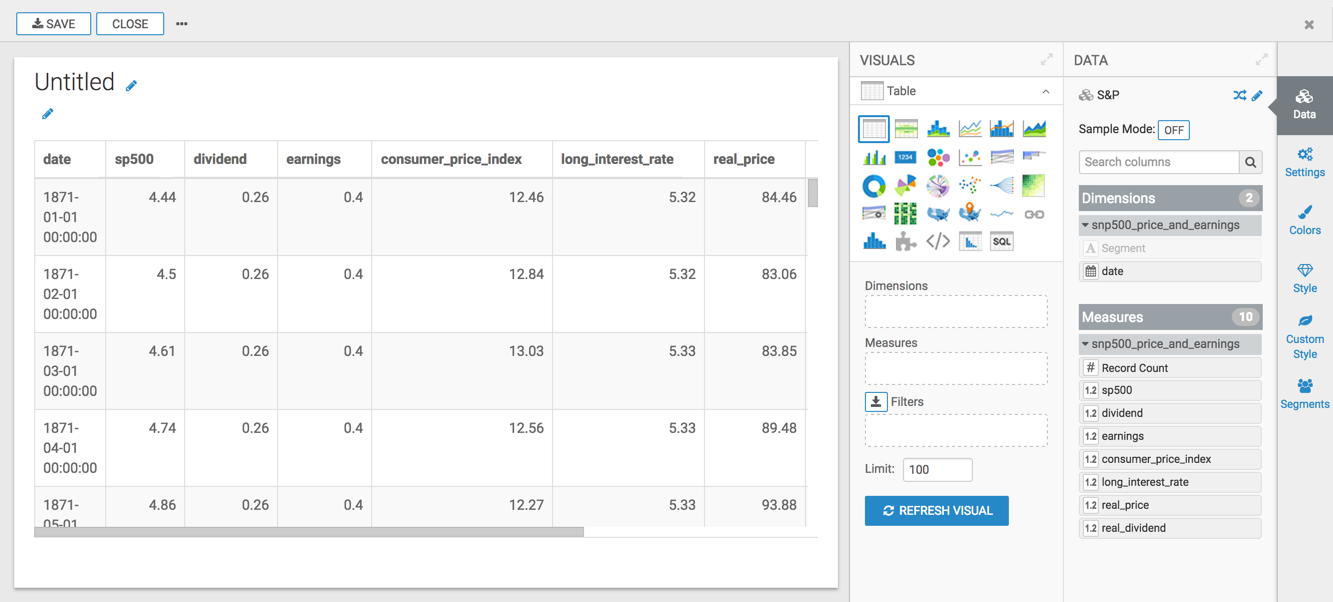Saving a Table as a Logical View
When creating a logical table, follow these steps:
-
In the Create a materialized table or logical view modal window, fill out these fields:
- Enter the Name of the new logical view. We are using
snp5_p_e. - Choose the Type: Logical view to generate updated query results every time the visualization is loaded or refreshed.
- [If creating a Materialized Table] Choose Storage format, either Parquet or Text file.
- Under Create in database, choose an existing database where to save the table.
- [Optional] When creating a dataset as part of this operation, select the Create a new dataset... option, and enter the Dataset name.
- Click Create.
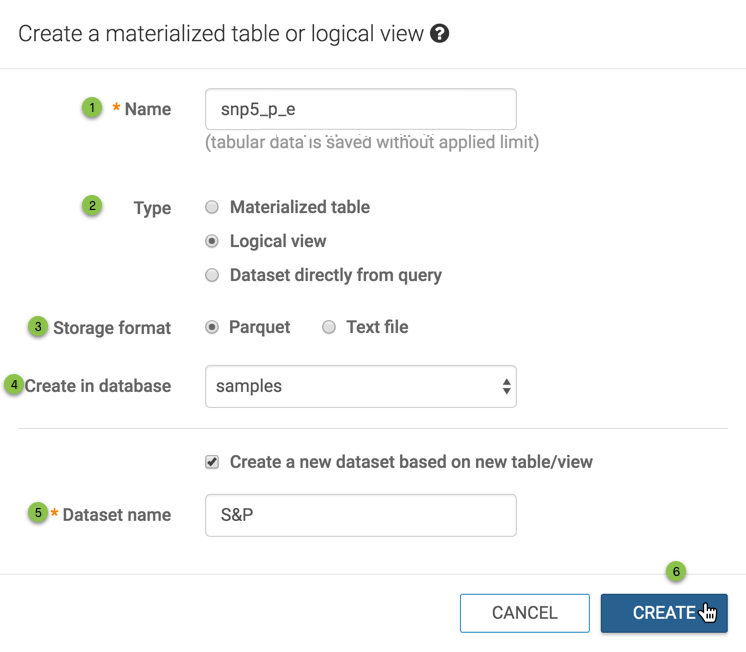
Creating a Logical Table - Enter the Name of the new logical view. We are using
-
A success confirmation modal appears, with a link to the new default visual on the new dataset.
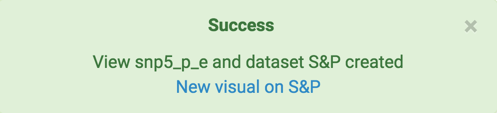
-
Click the link to open a new default visual on the new dataset, in Edit mode.