Using Single Value, with Dropdown Menu
In a dashboard filter, you can select a single value from a dropdown menu.
This mode of filtering enables you to select a single value from a dropdown menu. It uses a dropdown menu for selection.
-
In dashboard Edit mode, hover over a filter until its controls appear on the top right.
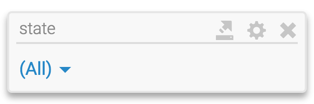
Active Filter -
Click the icon (gear).
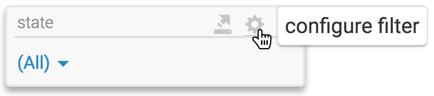
Configuring the Filter The Settings modal window appears.
-
In the Settings modal window, under Display Settings tab, check the following option:
- Allow only one item to be selected at a time
- [This is on by default] Remember previous selections
- Check the following sub-options:
- Select values from a dropdown menu
- [Optional] Include an option for '(All)'
- Click Apply.
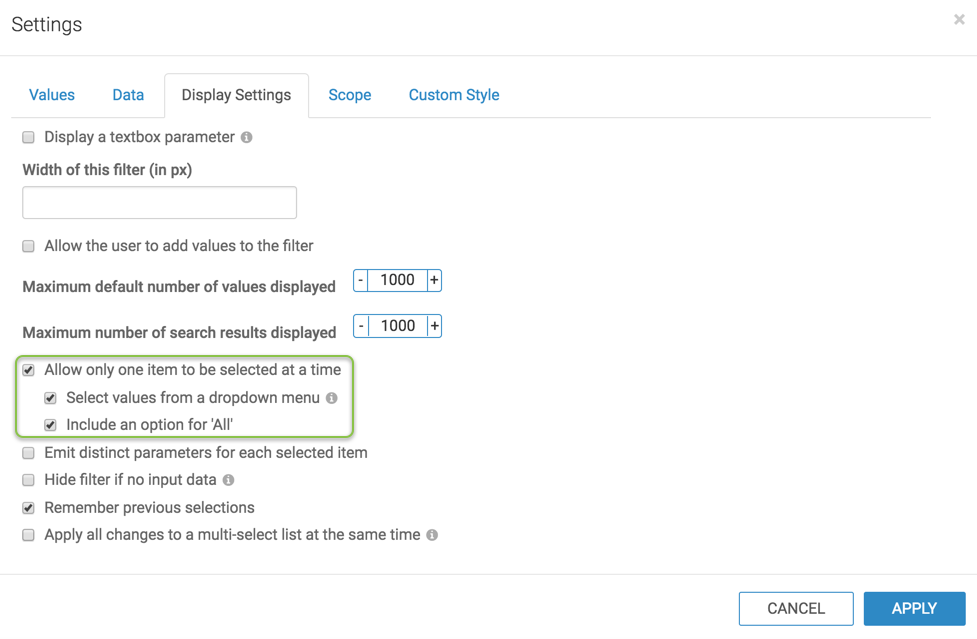
Display Settings for a Single-Select Filter with Drop-down Menu and 'All' Option Manipulate the filter widget in the following ways:
In the state filter, click the (downward arrow) icon to open the menu of available choices.
The application control expands.
- [Optional] In the Search box, enter the search term and click the icon (magnifying glass).
- Make your selections, as needed.
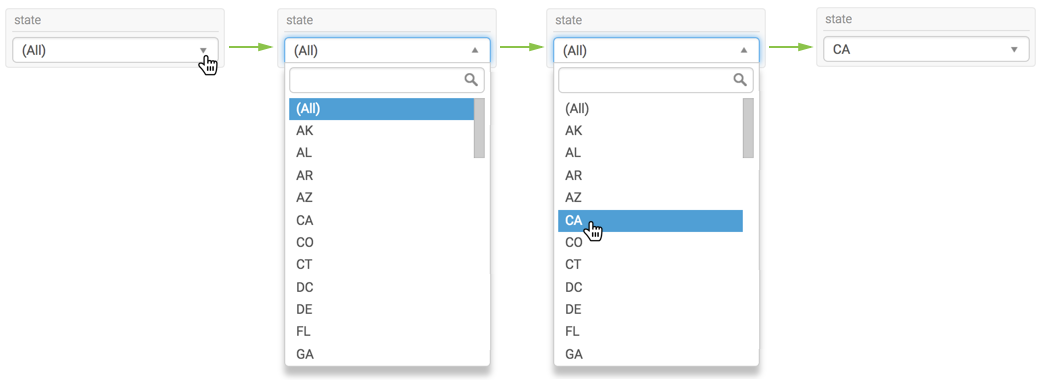
Single-Select Filter with Drop-down Menu and 'All' Option
Notice that you can only select a single item from the menu.