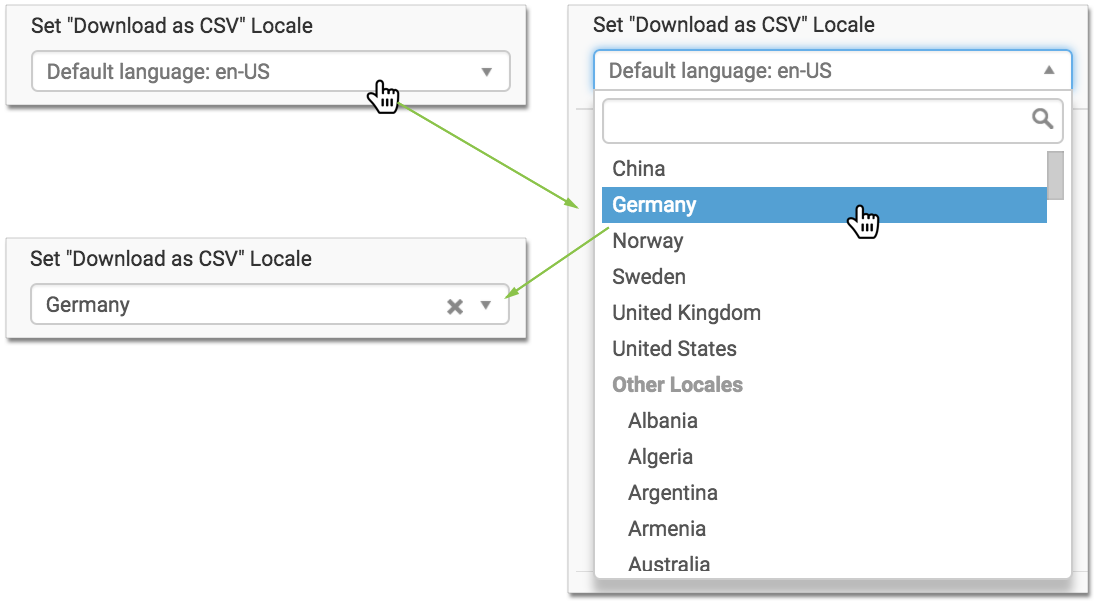Customizing Downloads Settings
Several options may be managed from the Downloads menu, depending on the chart type of the visual. To see what options map to specific visual types, see the Visual Settings matrix.
To get to the options in the Downloads menu, follow these steps:
On the right side of Visual Designer, click the Settings menu.
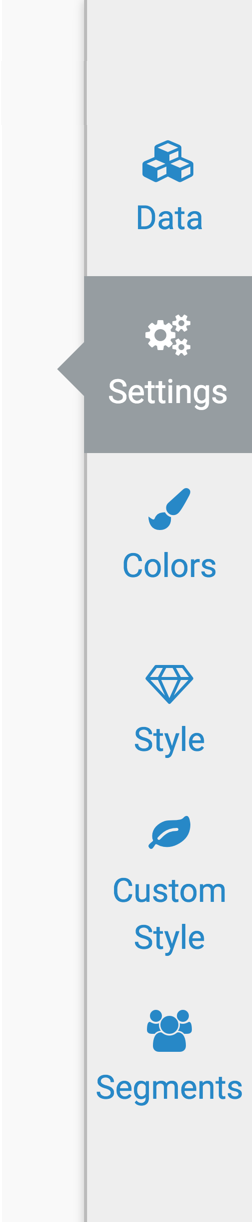
In the Settings menu, click Downloads.
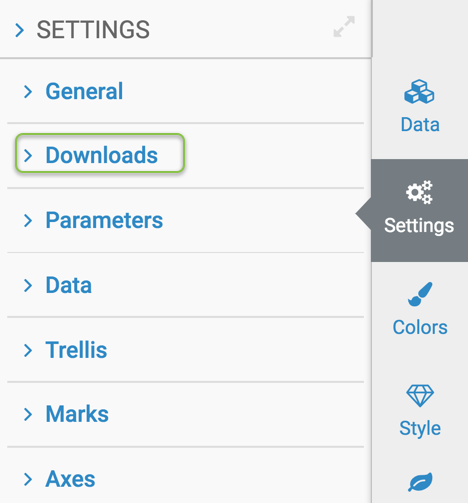
Select one of the options:
Enabling CSV Download
You can enable or disable CSV data download for each visual by specifying if data may be
downloaded from the visual to a *.csv file.
- This setting is available on all visual types.
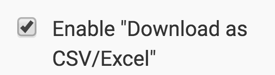
To disable CSV download, de-select the Enable "Download as CSV/Excel" option.
Enabling Excel Download
You can enable or disable Excel data download for each visual by specifying if data may be
downloaded from the visual to a *.xls file.
- This setting is available on all visual types.
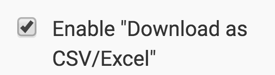
To disable Excel download, de-select the Enable "Download as CSV/Excel" option.
Setting the Locale for CSV Downloads
By default, the locale settings for CSV download format match the system settings of the Internet browser. However, it is possible to specify a different locale for download.
- This setting is available on all visual types.
To change the locale format for the CSV download, navigate to the Downloads menu, and change the Set "Download as CSV" Locale option.

Here, the default locale is en-US, and we use the Set "Download as CSV" Locale menu to select an alternate locale,Germany.